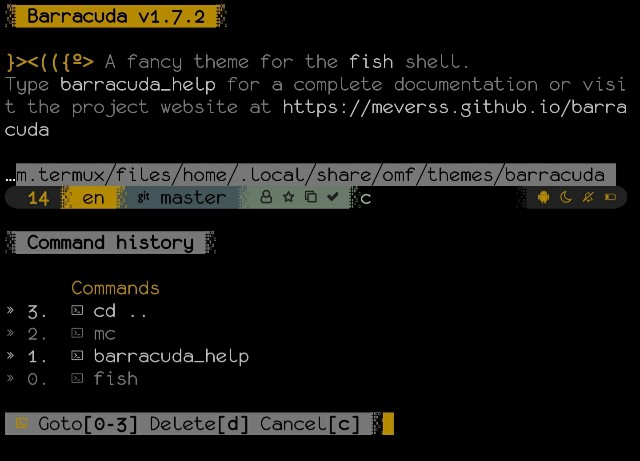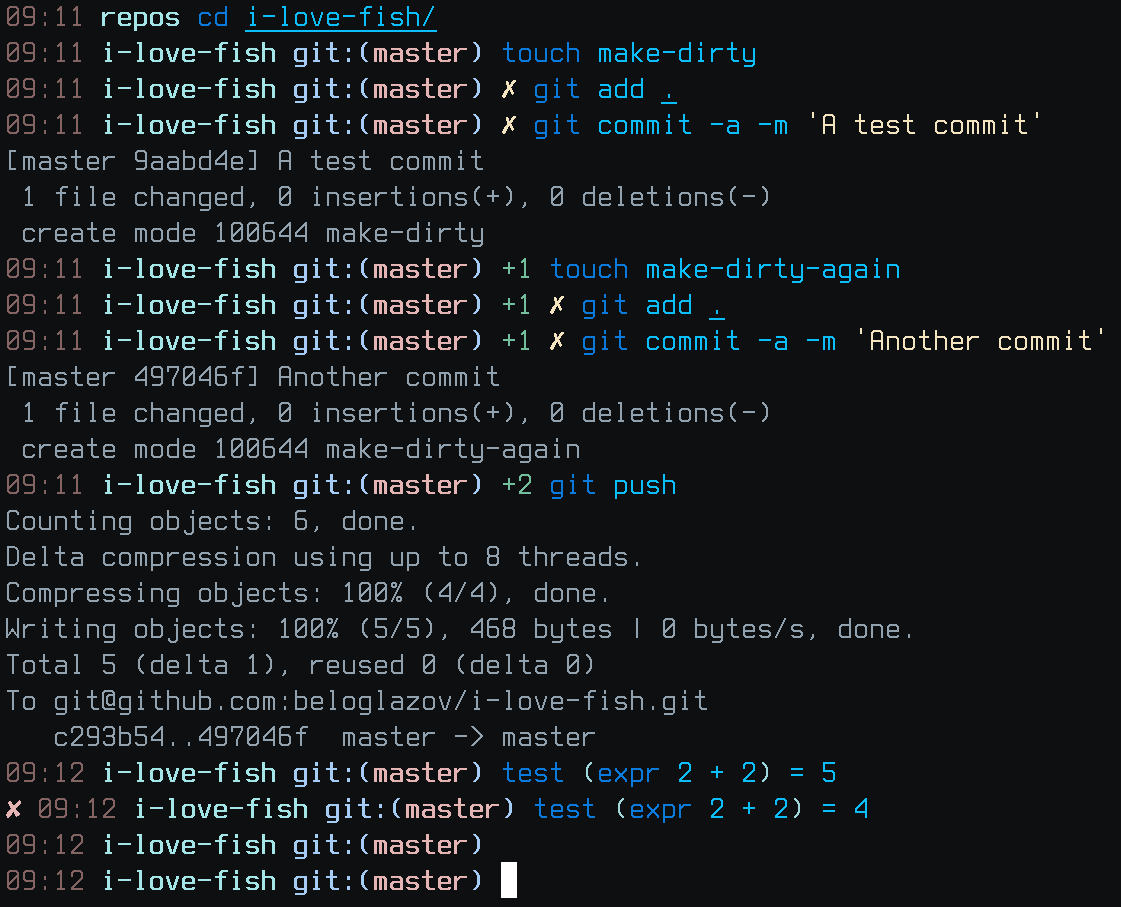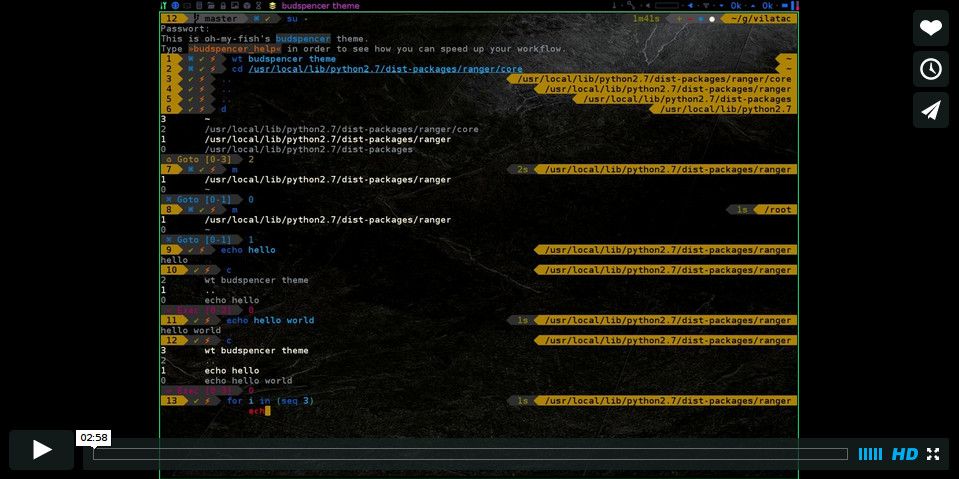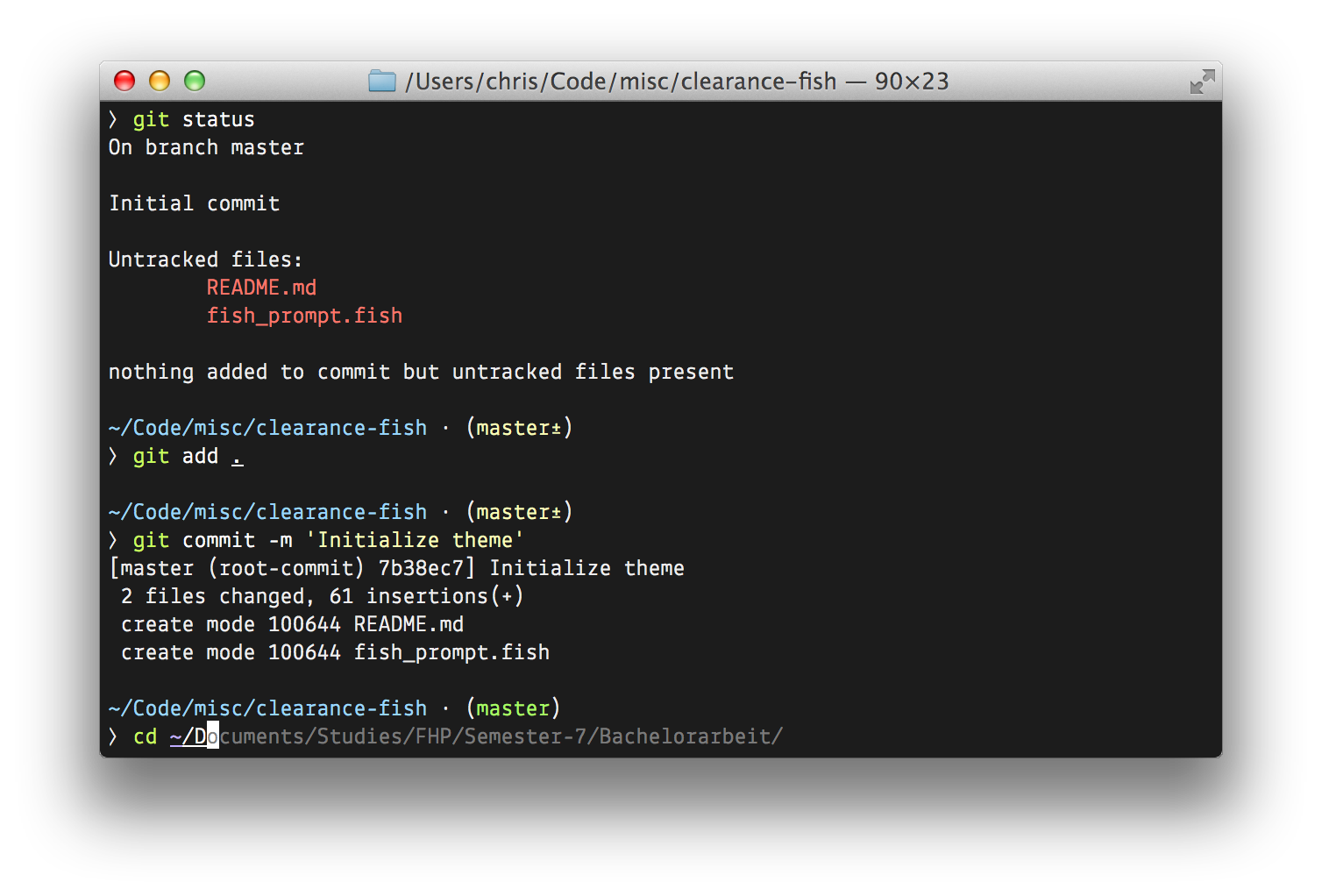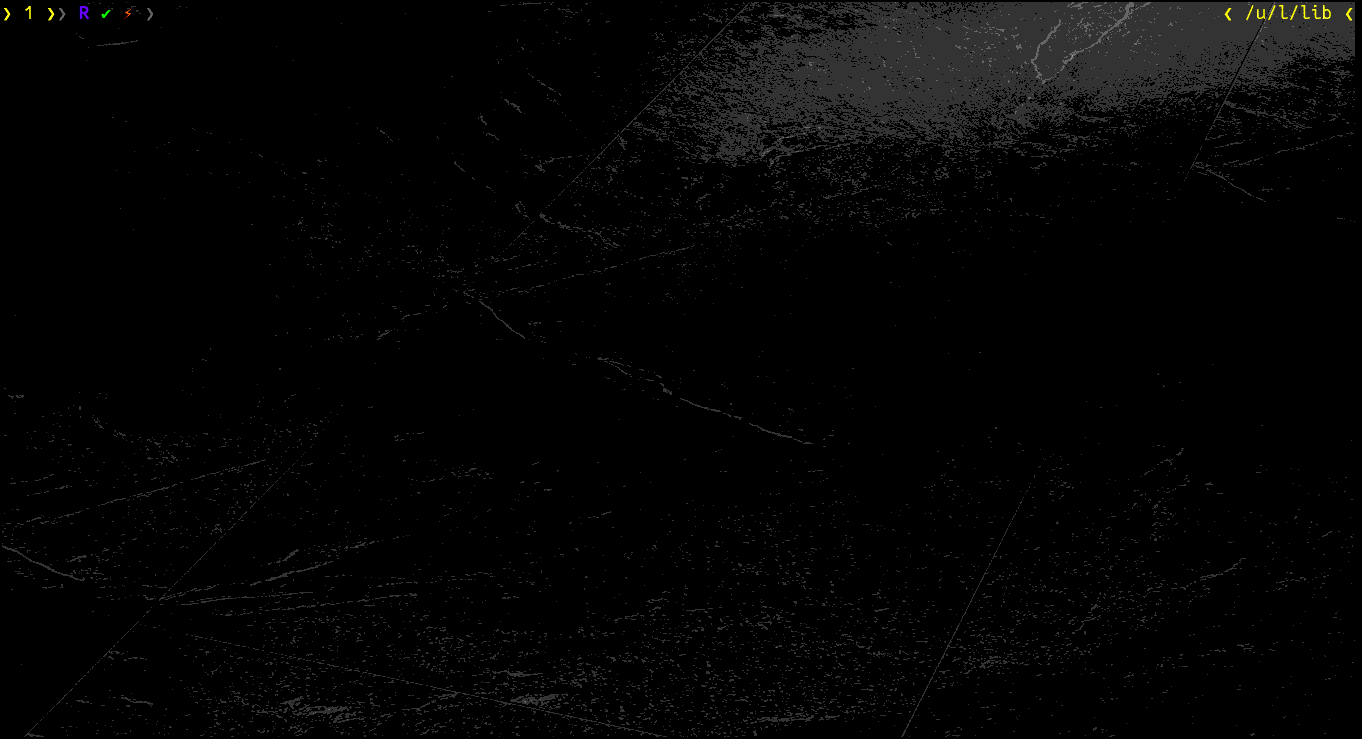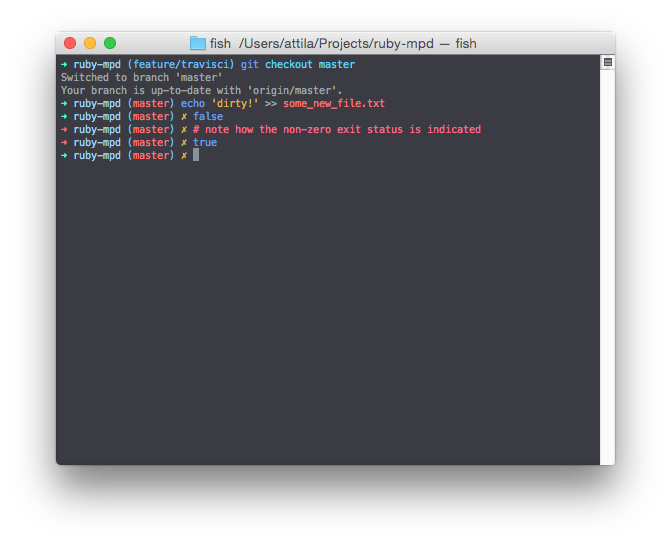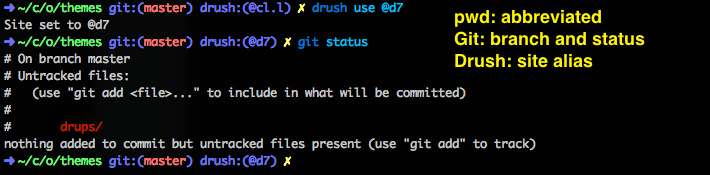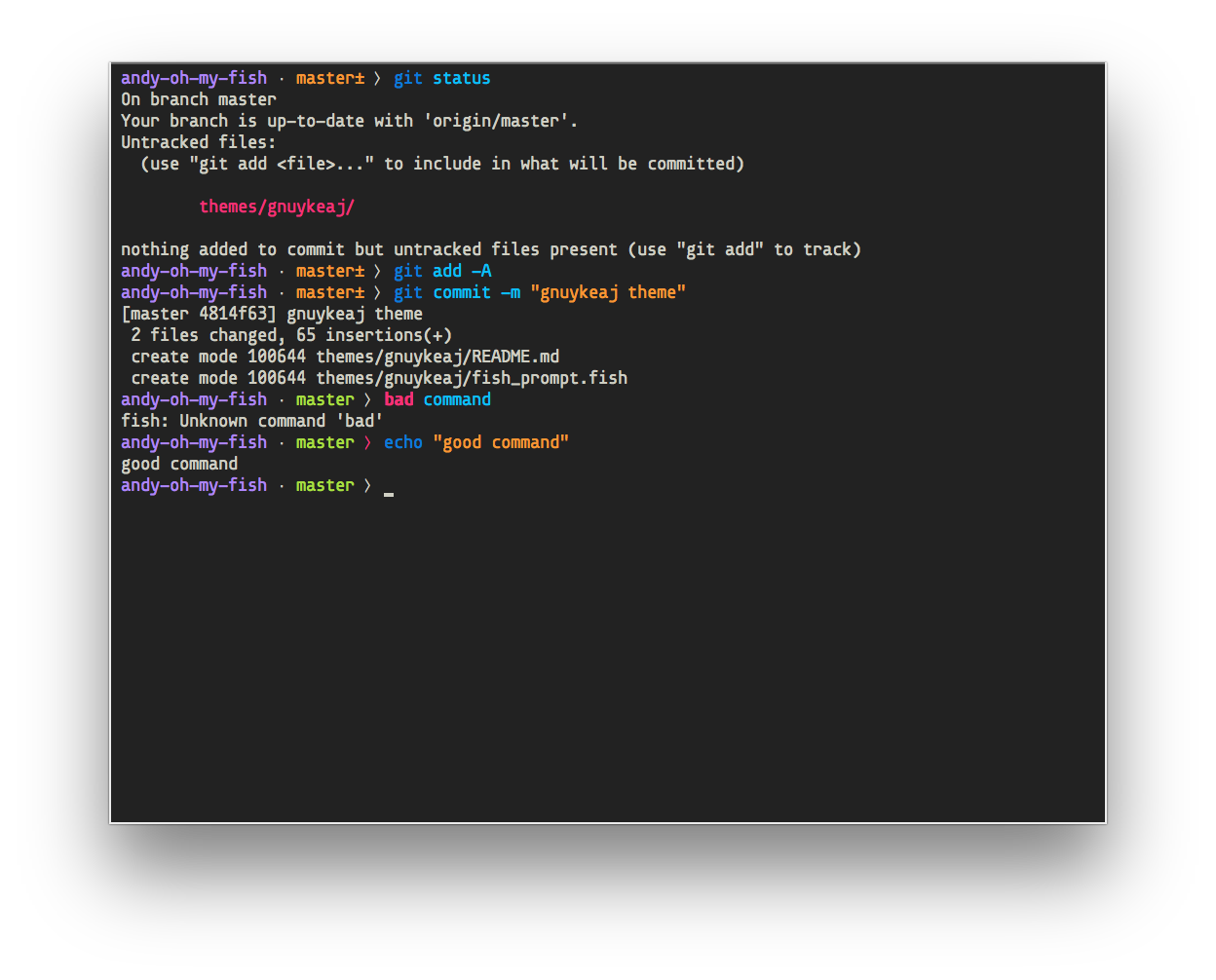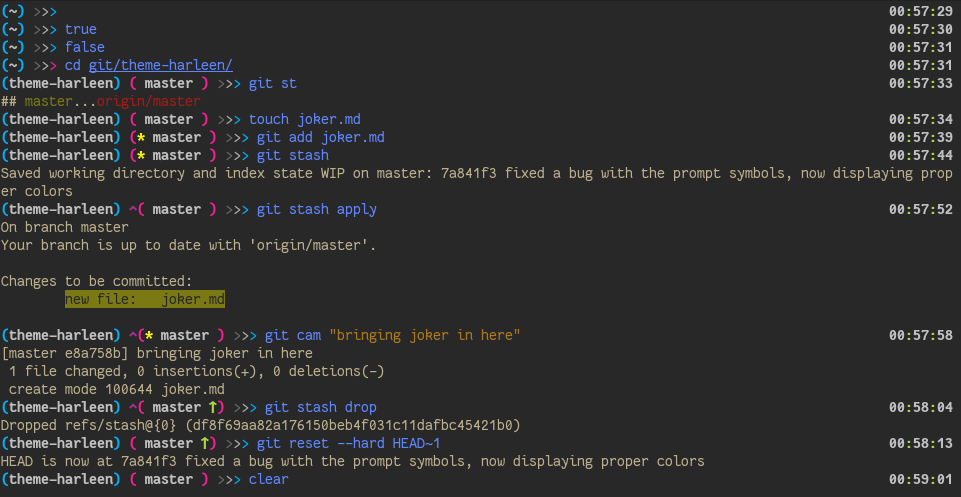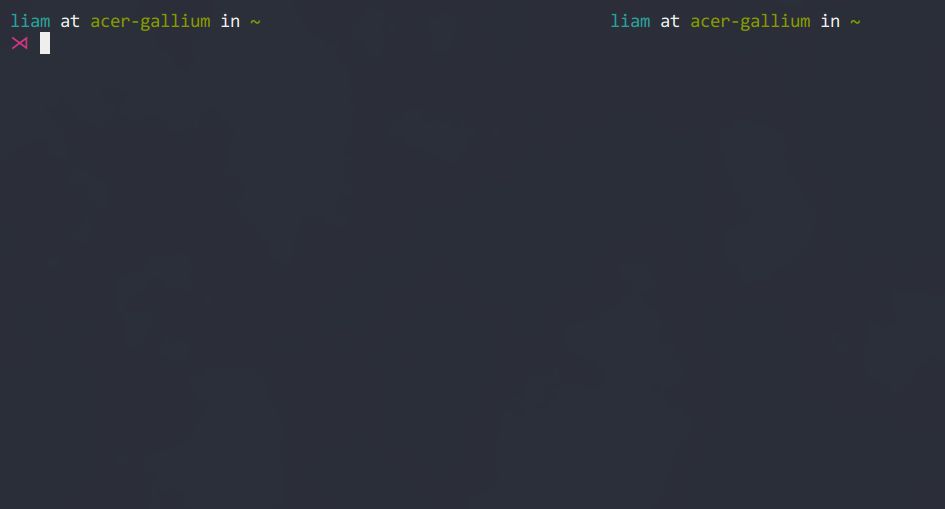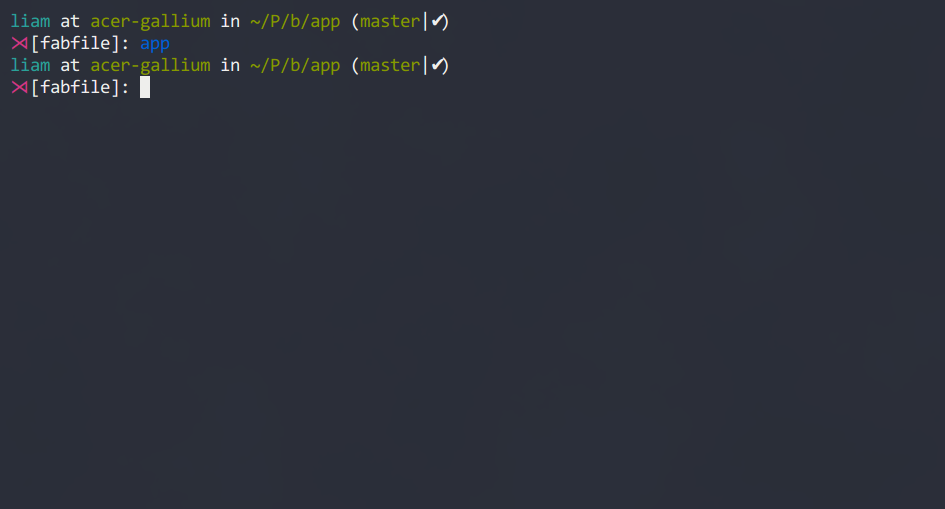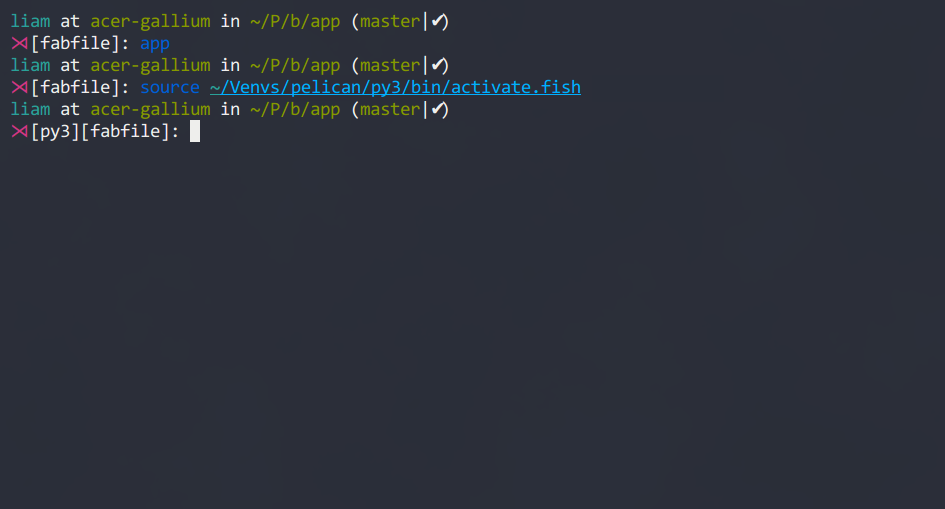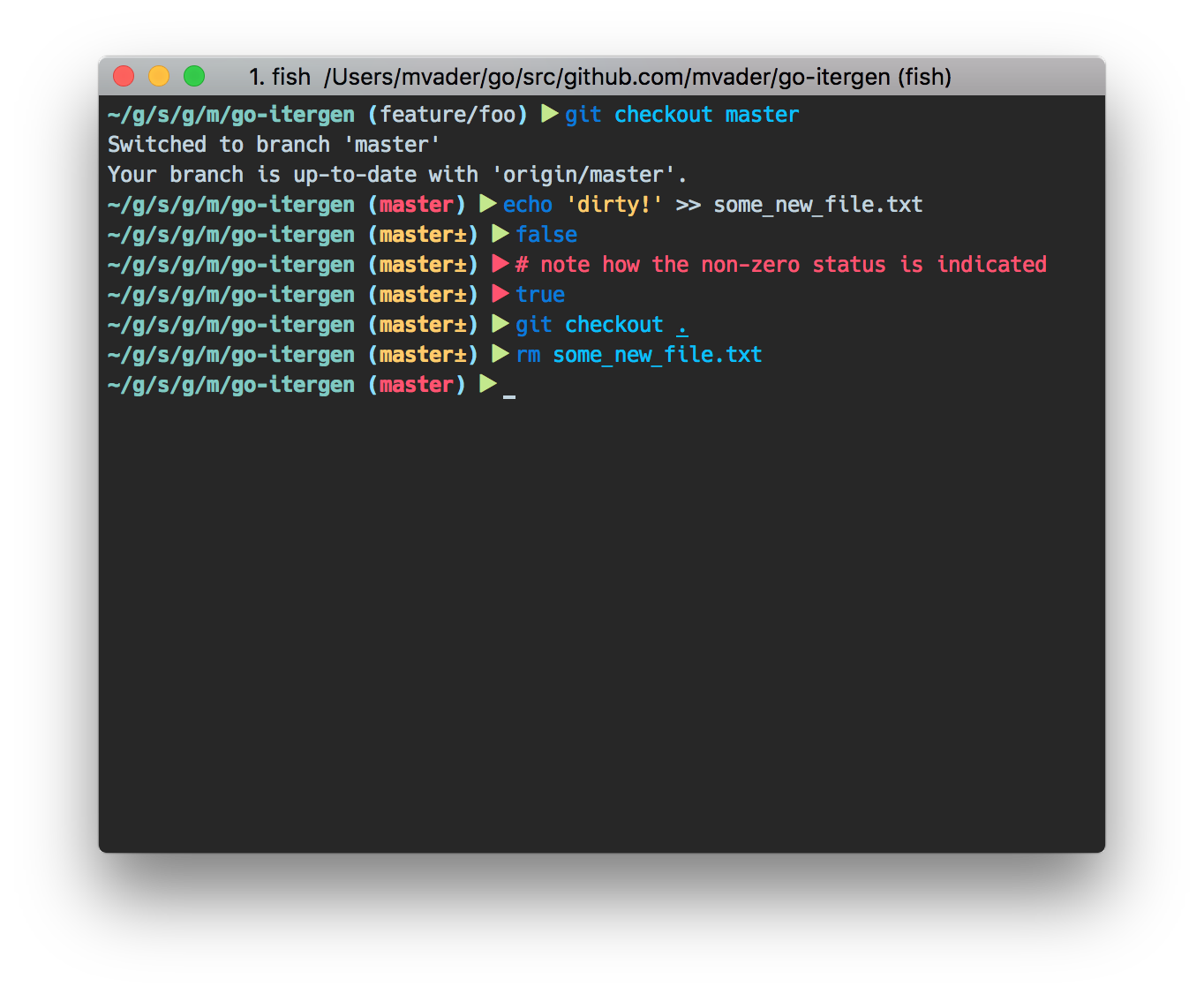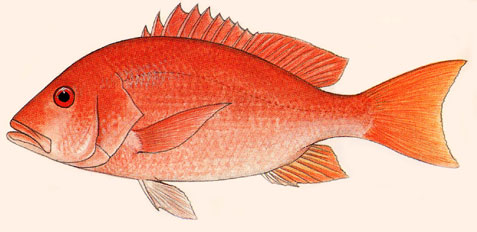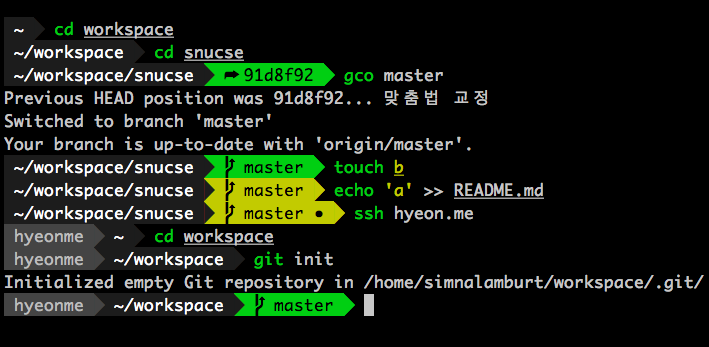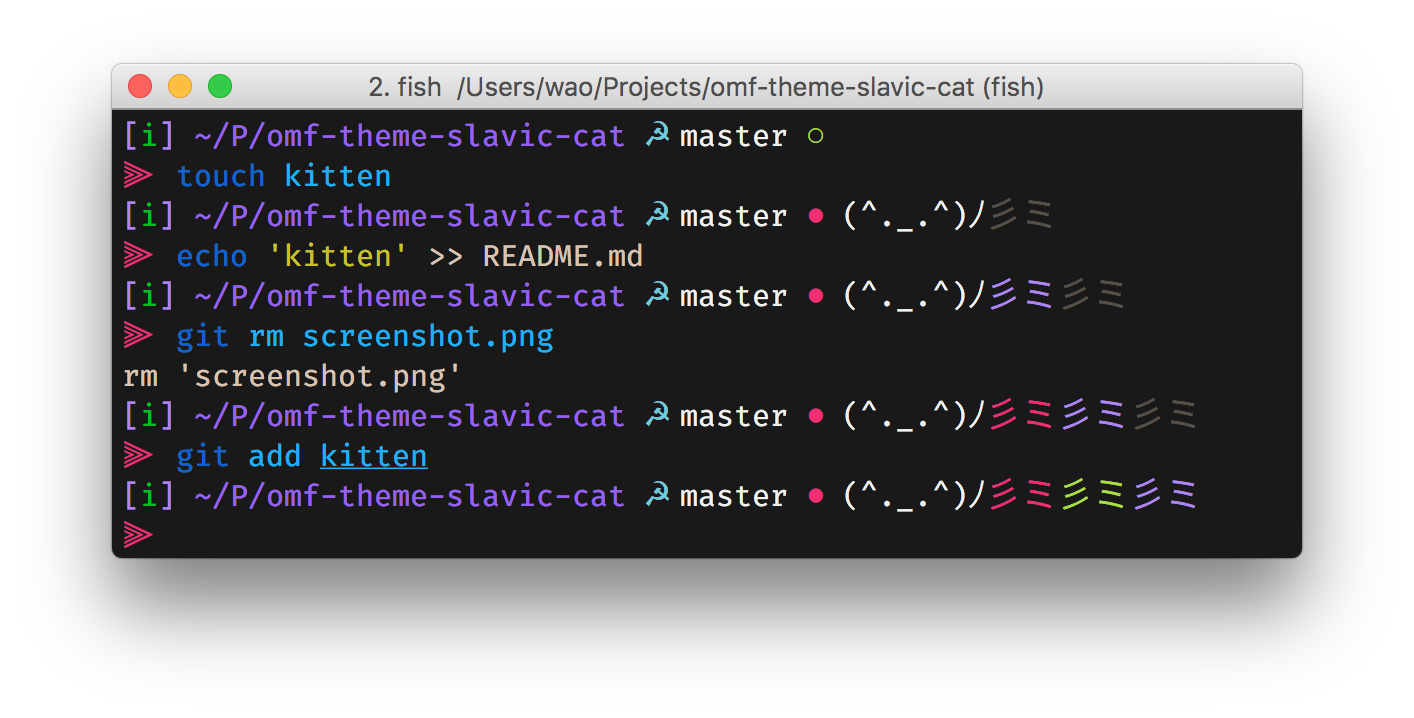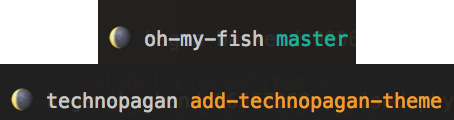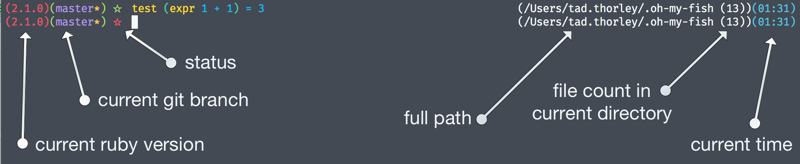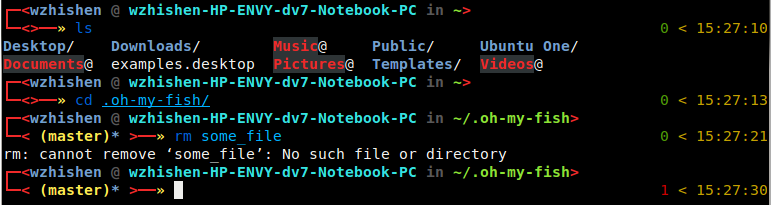174 KiB
Available themes
Expand for a table of themes
agnoster
agnoster
A fish theme optimized for people who use:
- Solarized
- Git
- Mercurial (requires 'hg prompt')
- SVN
- Unicode-compatible fonts and terminals (Use a Powerline patched font, e.g., from here: https://github.com/powerline/fonts)
- Fish Vi-mode
For Mac users, I highly recommend iTerm 2 + Solarized Dark
Characteristics
- If the previous command failed (✘)
- If private mode is enabled (🔒)
- User @ Hostname (if user is not DEFAULT_USER, which can be set in your profile)
- Git/HG status
- Subversion status enabled by adding
set -g theme_svn_prompt_enabled yesto yourconfig.fish. - Branch () or detached head (➦)
- Current branch / SHA1 in detached head state
- Dirty working directory (±, color change)
- By default, git repos will show as dirty if there are untracked files. This can be changed by adding
set -g fish_git_prompt_untracked_files noto yourconfig.fish. This value is passed intogit status --untracked-files, so any value git supports is valid for this command
- By default, git repos will show as dirty if there are untracked files. This can be changed by adding
- Current working directory
- Elevated (root) privileges (⚡)
- Current virtual environment (Python virtualenv and Nix Shell)
You will probably want to disable the default virtualenv prompt. Add to yourinit.fish:
set -gx VIRTUAL_ENV_DISABLE_PROMPT 1 - Indicate vi mode.
- Source control blacklist. To disable source control prompts in certain directories, you can add the following to your
init.fishorconfig.fish:set -g scm_prompt_blacklist "/path/to/blacklist".
Ported from https://gist.github.com/agnoster/3712874.
aight
Aight
A theme for fish that puts most stuff on the right.
Installation
omf update
omf install aight
Features
- Stuff goes on the right, out of your way.
Contributing
Just fork and make PRs.
License
MIT © Austin Bingham 2017
ays
Ays
Theme imported from oh-my-zsh ys-theme
Screenshot
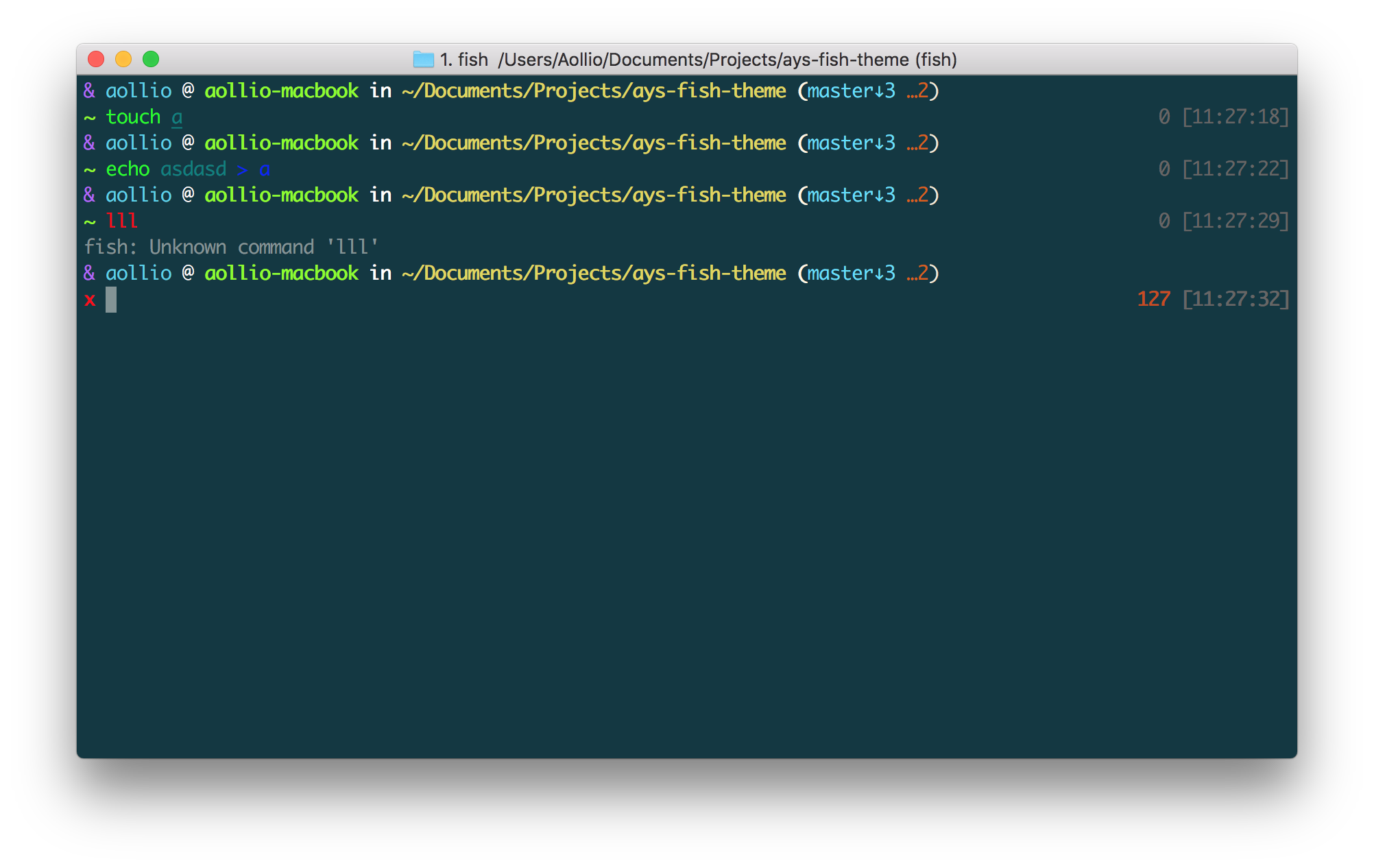
Install
####### Oh-My-Fish
omf install ays
barracuda
Barracuda theme (for fish in Termux terminal)
This theme is a fork of oh-my-fish/theme-budspencer, which means it keeps almost all it's awesome features.
Some fancy visual changes has been done taking advantage of Powerline Symbols.
Barracuda is in essence:
A theme for nerds, makes fish even more powerful. It's equipped with a hell of a
lot of nice functions and key bindings to speed up your workflow
Requirements
- An up-to-date fish shell version from github or a
nightly build. - Patched Powerline fonts installed. (See how to install here)
Non standard tools:
- APK Termux:API plug-in
It's recommended to download **Termux** and **Termux:API** from [F-Droid](https://f-droid.org) as both apps most have the same PGP signature
termux-api
apt install termux-api
nodejs
apt install nodejs
pv
apt install pv
Configuration
General configuration
The theme behaves similar to vim's airline/powerline plugins. Thus, it needs a
powerline font.
It's also crucial to have vi mode enabled. Thus, execute
set -U fish_key_bindings fish_vi_key_bindings
before enabling the theme.
Languages
This theme can be shown in different languages (three langiages so far): Spanish, English and French
There are two ways to change interface language: one is by using the function termux-language followed by the language identifier, and
the other one, just typing the language name on the prompt.
Supported languages and their identifiers are:
- sp for spanish
- en for english
- fr for french
e.g To set french language:
termux-language fr
Or
french
Colors
Two color schemes for bright and dark environments are predefined. You can
enable them with day and night, respectively.
Command history
Commands that shouldn't appear in the command history are defined by a universal
list $barracuda_nocmdhist. Default:
set -U barracuda_nocmdhist c d ll ls m s
Disable/reenable greeting
Disable:
set -U barracuda_nogreeting
Reenable:
set -e barracuda_nogreeting
Show Node version
To show your current node version, do following in your Fish configs
Enable:
set -g barracuda_alt_environment "node -v"
Disable:
set -U barracuda_alt_environment
Outer prompt segments
- Vi mode is indicated by color of outer segments, cursor color also changes
if terminal supports it:- green: NORMAL mode
- yellow: INSERT mode
- blue: VISUAL mode
Left prompt segments
- Present working directory (on top)
- Prompt line number
- Barracuda ASCII logo
- Git repository information
- Status symbols
- ✻: keep track of this shell session, can be toggled with
#to show the number of
the session within the sessions list - ⭐: present working directory is in bookmark list, can be toggled with
#to
show the number of the bookmark - V: vi is parent process
- R: ranger is parent process
- ⬜: there are background jobs, can be toggled with
#to show the amount of
background jobs - 🔒: no write permissions in present working directory
- ⚔: there are tasks scheduled for this week, can be toggled with
#to
show the amount of weekly tasks - ⚑: there are appointments for today, can be toggled with
#to
show the amount of appointments - ✔: last command succeeded, can be toggled with
#to show the status value - ✘: last command failed, can be toggled with
#to show the status value - ⚡: superuser indicator
- ✻: keep track of this shell session, can be toggled with
- Active Python virtual environment. Requires Virtual Fish
Right prompt segments
- Shows current interface language
Quickly navigate in history of working directories
The function d drops down a menu showing the history as enumerated list. Unlike
fish's builtin dirh, d does not show any duplicates. Enter a number to jump
to a directory within the list.
The following shortcuts need vi-mode:
- Press
Hin NORMAL mode to change present working directory to previous
working directory in history. - Press
Lin NORMAL mode to change present working directory to next working
directory in history.
Quickly navigate in command history
The function c drops down a menu showing the command history as enumerated list similarly to
the d function. Selections are also pasted into the X clipboard. It's possible
to load a command of a former prompt by giving the prompt line number as
argument.
Bookmarks
A bookmark can be created with mark. It can be removed with unmark.
unmark can take an argument to remove a specific bookmark in the bookmark list.
Simply add the number of the bookmark you would like to remove as the argument.
Bookmarks are universal and thus persistant.
A new shell automatically changes working directory on startup to newest bookmark.
m is a function that drops down a menu showing the bookmarks as enumerated list
equivalently to d.
The following shortcuts need vi mode:
- Create a bookmark for present working directory with
min NORMAL mode. - Remove a bookmark for present working directory with
Min NORMAL mode.
By default the shell will change to the directory of the latest bookmark on a new session.
This can be disabled by adding the following line:
set -U barracuda_no_cd_bookmark
Edit commandline with your favorite editor
The function edit-commandline let you edit the commandline with your editor.
It makes the commandline as powerful as your editor. If $EDITOR is not set,
vi is used.
The following shortcut needs vi mode:
- Type
.in NORMAL mode to edit commandline in editor.
Sessions
Shell session can be stored with s <session name>. If a session with session name already exists, the session with this name will be attached. If a session with
session name is already active within another terminal, this terminal will be
focussed.
A list of available sessions can be shown with s.
A session can be erased with s -e <session name>.
Type s -d to detach current session.
Set window title
Just type wt <title>.
Ring the bell in order to set the urgency hint flag
If you have configured your terminal application to use the visual bell, your
window manager will tell you when a job running in your shell has finished. You
don't need to check manually whether it's done.
If you have still activated the acoustic bell, you probably hate that feature.
Switch it off in that case:
set -U barracuda_nobell
Termux Backup
With this function it's possible to perdorm a full backup of system and user's files.
To create a new backup type:
termux-backup -c <or> --create [file_name]
To list existing backups use:
termux-backup -l <or> --list
To delete an existing backup:
termux-backup -d <or> --delete
termux-backup -h <or> --help
Unfortunately this function can only perform backups. Restores have to be decompressed and copied manually.
TODO
- Add option to restore backups
- Add support for more languages
batman
Batman
A Oh My Fish theme inspired by Batman.
Features
From left to right:
$HOMEdirectory abbreviated to^^- Path to current working directory is abbreviated.
- Arrow symbol
>>>becomes red if last$statuswas!= 0 - Display exit status for non zero codes (Not shown in the picture)
^character denotes the current repository has stashed changes.*character denotes the current repository is dirty.- Display current branch.
- Display number of commits in relation to the current branch.
- Display current time.
- Batman inspired colors.
Screenshot

License
[MIT][mit] © [Jorge Bucaran][author] et al
Disclaimer: This work is not intended to infringe on any rights by and of the companies and/or individuals involved in the production of any series mentioned here. I don't own Batman.
beloglazov
beloglazov
A theme based on the default robbyrussell theme. This theme adds time, the
number of non-pushed commits, and whether the previous command has failed.
Characteristics
- Displays git information in the command prompt when available
- Displays the number of non-pushed git commits
- Displays the current time
- Displays ✘ if the previous command failed
bira
bira
Theme imported from Oh my ZSH: https://github.com/robbyrussell/oh-my-zsh/blob/master/themes/bira.zsh-theme
Contains traces of nuts and code from other Oh my fish themes.
Display username, hostname, current path, ruby version and git status. Display the latest error status in the right prompt.
TODO:
- display Python version
bobthefish
bobthefish
bobthefish is a Powerline-style, Git-aware fish theme optimized for awesome.
Installation
Be sure to have Oh My Fish installed. Then just:
omf install bobthefish
You will need a Powerline-patched font for this to work, unless you enable the compatibility fallback option:
set -g theme_powerline_fonts no
I recommend picking one of these. For more advanced awesome, install a nerd fonts patched font, and enable nerd fonts support:
set -g theme_nerd_fonts yes
This theme is based loosely on agnoster.
Features
- A helpful, but not too distracting, greeting.
- A subtle timestamp hanging out off to the right.
- Powerline-style visual hotness.
- More colors than you know what to do with.
- An abbreviated path which doesn't abbreviate the name of the current project.
- All the things you need to know about Git in a glance.
- Visual indication that you can't write to the current directory.
The Prompt
- Status flags:
- Previous command failed (
!) - Private mode (🔒 or
⦸) - You currently have superpowers (
$) - Background jobs (
%)
- Previous command failed (
- Current vi mode
User@Host(unless you're the default user)- Current RVM, rbenv or chruby (Ruby) version
- Current virtualenv (Python) version
- If you use virtualenv, you will probably need to disable the default virtualenv prompt, since it doesn't play nice with fish:
set -x VIRTUAL_ENV_DISABLE_PROMPT 1
- If you use virtualenv, you will probably need to disable the default virtualenv prompt, since it doesn't play nice with fish:
- Current NVM/FNM version (Nodejs) (inactive by default; see configurations in the next paragraph)
- Abbreviated parent directory
- Current directory, or Git or Mercurial project name
- Current project's repo branch (
 master) or detached head (
master) or detached head (➦d0dfd9b) - Git or Mercurial status, via colors and flags:
- Dirty working directory (
*) - Untracked files (
…) - Staged changes (
~) - Stashed changes (
$) - Unpulled commits (
-) - Unpushed commits (
+) - Unpulled and unpushed commits (
±) - Note that not all of these have been implemented for hg yet :)
- Dirty working directory (
- Abbreviated project-relative path
Configuration
You can override some of the following default options in your config.fish:
set -g theme_display_git no
set -g theme_display_git_dirty no
set -g theme_display_git_untracked no
set -g theme_display_git_ahead_verbose yes
set -g theme_display_git_dirty_verbose yes
set -g theme_display_git_stashed_verbose yes
set -g theme_display_git_default_branch yes
set -g theme_git_default_branches master main
set -g theme_git_worktree_support yes
set -g theme_use_abbreviated_branch_name yes
set -g theme_display_vagrant yes
set -g theme_display_docker_machine no
set -g theme_display_k8s_context yes
set -g theme_display_hg yes
set -g theme_display_virtualenv no
set -g theme_display_nix no
set -g theme_display_ruby no
set -g theme_display_node yes
set -g theme_display_user ssh
set -g theme_display_hostname ssh
set -g theme_display_vi no
set -g theme_display_date no
set -g theme_display_cmd_duration yes
set -g theme_title_display_process yes
set -g theme_title_display_path no
set -g theme_title_display_user yes
set -g theme_title_use_abbreviated_path no
set -g theme_date_format "+%a %H:%M"
set -g theme_date_timezone America/Los_Angeles
set -g theme_avoid_ambiguous_glyphs yes
set -g theme_powerline_fonts no
set -g theme_nerd_fonts yes
set -g theme_show_exit_status yes
set -g theme_display_jobs_verbose yes
set -g default_user your_normal_user
set -g theme_color_scheme dark
set -g fish_prompt_pwd_dir_length 0
set -g theme_project_dir_length 1
set -g theme_newline_cursor yes
set -g theme_newline_prompt '$ '
Git options
theme_display_git_default_branch. By default theme will hide/collapse the branch name in your prompt when you are using a Git default branch i.e. historicallymasterand oftenmainnow. Set toyesto stop these branches from being hidden/collapsed.theme_git_default_branches. The big cloud repos (GitHub, Bitbucket, GitLab et al.) are moving away from usingmasteras the default branch name, and allow you to choose your own. As of version 2.28, Git also supports custom default branch names via theinit.defaultBranchconfig option. If our defaults ofmaster maindon't suit you, you can add/remove names in thist list i.e.main trunk. This ensures correct hiding/collapsing behaviour with custom default branch names (unless option above is activated).
Title options
theme_title_display_process. By default theme doesn't show current process name in terminal title. If you want to show it, just set toyes.theme_title_display_path. Usenoto hide current working directory from title.theme_title_display_user. Set toyesto show the current user in the tab title (unless you're the default user).theme_title_use_abbreviated_path. Default isyes. This means your home directory will be displayed as~and/usr/localas/u/local. Set it tonoif you prefer full paths in title.
Prompt options
theme_display_ruby. Usenoto completely hide all information about Ruby version. By default Ruby version displayed if there is the difference from default settings.theme_display_node. If set toyes, will display current NVM or FNM node version.theme_display_vagrant. This feature is disabled by default, useyesto display Vagrant status in your prompt. Please note that only the VirtualBox and VMWare providers are supported.theme_display_vi. By default the vi mode indicator will be shown if vi or hybrid key bindings are enabled. Usenoto hide the indicator, oryesto show the indicator.theme_display_k8s_context. This feature is disabled by default. Useyesto show the current kubernetes context (> kubectl config current-context).theme_display_k8s_namespace. This feature is disabled by default. Useyesto show the current kubernetes namespace.theme_display_aws_vault_profile. This feature is disabled by default. Useyesto show the currently executing AWS Vault profile.theme_display_user. If set toyes, display username always, if set tossh, only when an SSH-Session is detected, if set to no, never.theme_display_hostname. Same behaviour astheme_display_user.theme_display_sudo_user. If set toyes, displays the sudo-username in a root shell. For example, when callingsudo -sand having this option set toyes, the username of the user, who calledsudo -s, will be displayed.theme_show_exit_status. Set this option toyesto have the prompt show the last exit code if it was non_zero instead of just the exclamation mark.theme_display_jobs_verbose. If set toyesthis option displays the number of currently running background jobs next to the percent sign.theme_git_worktree_support. If you do any git worktree shenanigans, setting this toyeswill fix incorrect project-relative path display. If you don't do any git worktree shenanigans, leave it disabled. It's faster this way :)theme_use_abbreviated_branch_name. Set toyesto truncate git branch names in the prompt.fish_prompt_pwd_dir_length. bobthefish respects the Fish$fish_prompt_pwd_dir_lengthsetting to abbreviate the prompt path. Set to0to show the full path,1(default) to show only the first character of each parent directory name, or any other number to show up to that many characters.theme_project_dir_length. The same as$fish_prompt_pwd_dir_length, but for the path relative to the current project root. Defaults to0; set to any other number to show an abbreviated path.theme_newline_cursor. Useyesto have cursor start on a new line. By default the prompt is only one line. When working with long directories it may be preferrend to have cursor on the next line. Setting this tocleaninstead ofyessuppresses the caret on the new line.theme_newline_prompt. Use a custom prompt with newline cursor. By default this is the chevron right glyph or>when powerline fonts are disabled.
Color scheme options
 |
 |
|---|---|
 |
 |
 |
 |
 |
 |
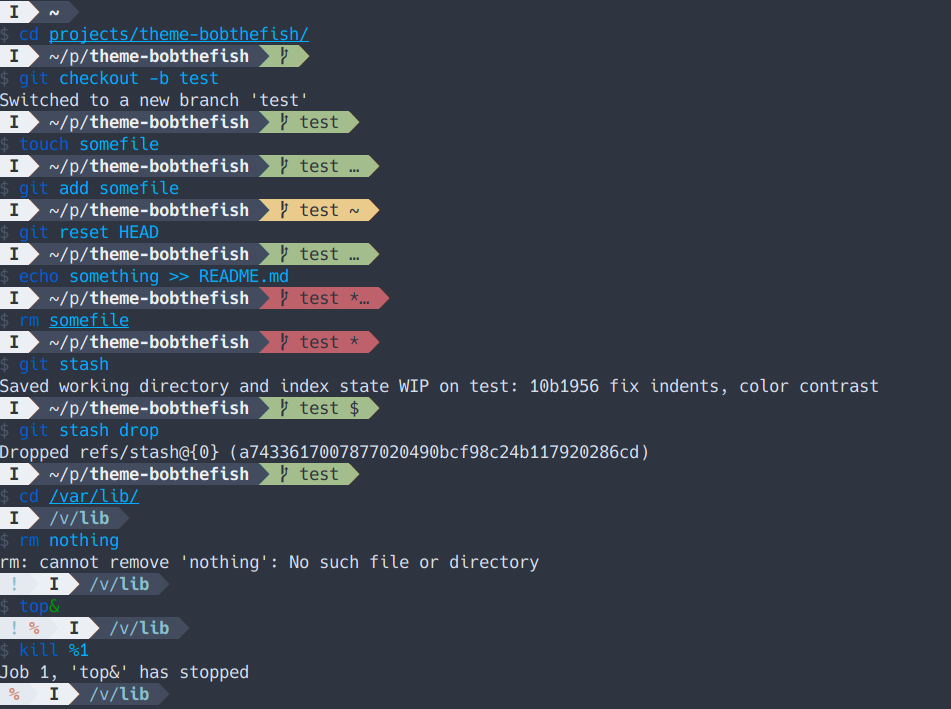 |
You can use the function bobthefish_display_colors to preview the prompts in
any color scheme.
Set theme_color_scheme in a terminal session or in your fish startup files to
one of the following options to change the prompt colors.
dark. The default bobthefish theme.light. A lighter version of the default theme.solarized(orsolarized-dark),solarized-light. Dark and light variants
of Solarized.base16(orbase16-dark),base16-light. Dark and light variants of the
default Base16 theme.zenburn. An adaptation of Zenburn.gruvbox. An adaptation of gruvbox.dracula. An adaptation of dracula.nord. An adaptation of nord.
Some of these may not look right if your terminal does not support 24 bit color,
in which case you can try one of the terminal schemes (below). However, if
you're using Solarized, Base16 (default), or Zenburn in your terminal and the
terminal does support 24 bit color, the built in schemes will look nicer.
There are several scheme that use whichever colors you currently have loaded
into your terminal. The advantage of using the schemes that fall through to the
terminal colors is that they automatically adapt to something acceptable
whenever you change the 16 colors in your terminal profile.
terminal(orterminal-darkorterminal-dark-black)terminal-dark-white. Same asterminal, but use white as the foreground
color on top of colored segments (in case your colors are very dark).terminal-light(orterminal-light-white)terminal-light-black. Same asterminal-light, but use black as the
foreground color on top of colored segments (in case your colors are very
bright).
For some terminal themes, like dark base16 themes, the path segments in the
prompt will be indistinguishable from the background. In those cases, try one of
the following variations; they are identical to the terminal schemes except
for using bright black (brgrey) and dull white (grey) in the place of black
and bright white.
terminal2(orterminal2-darkorterminal2-dark-black)terminal2-dark-whiteterminal2-light(orterminal2-light-white)terminal2-light-black
Finally, you can specify your very own color scheme by setting
theme_color_scheme to user. In that case, you also need to define some
variables to set the colors of the prompt. See the "Colors" section of
fish_prompt.fish for details.
VCS options
set -g theme_vcs_ignore_paths /some/path /some/other/path{foo,bar}. Ignore project paths for Git or Mercurial. Supports glob patterns.
Overrides
You can disable the theme default greeting, vi mode prompt, right prompt, or title entirely — or override with your own — by adding custom functions to ~/.config/fish/functions:
~/.config/fish/functions/fish_greeting.fish~/.config/fish/functions/fish_mode_prompt.fish~/.config/fish/functions/fish_right_prompt.fish~/.config/fish/functions/fish_title.fish
To disable them completely, use an empty function:
function fish_right_prompt; end
… Or copy one from your favorite theme, make up something of your own, or copy/paste a bobthefish default function and modify it to your taste!
function fish_greeting
set_color $fish_color_autosuggestion
echo "I'm completely operational, and all my circuits are functioning perfectly."
set_color normal
end
bongnoster
bongnoster
A fish theme optimized for people who use:
- Solarized
- Git
- Mercurial (requires 'hg prompt')
- SVN
- Unicode-compatible fonts and terminals (I use iTerm2 + Menlo)
- Fish Vi-mode
For Mac users, I highly recommend iTerm 2 + Solarized Dark
Characteristics
- If the previous command failed (✘)
- User @ Hostname (if user is not DEFAULT_USER, which can then be set in your profile)
- Git/HG/SVN status
- Branch () or detached head (➦)
- Current branch / SHA1 in detached head state
- Dirty working directory (±, color change)
- Working directory
- Elevated (root) privileges (⚡)
- Current virtualenv (Python)
You will probably want to disable the default virtualenv prompt. Add to yourinit.fish:
set --export VIRTUAL_ENV_DISABLE_PROMPT 1 - Indicate vi mode.
Adapted from https://github.com/oh-my-fish/theme-agnoster.
boxfish

boxfish
A theme for Oh My Fish.
Install
$ omf install boxfish
Features
- Minimalist ASCII-only prompt
- The most compact vi mode support possible (only 1 character!)
- Error indicator on return code != 0
Screenshot
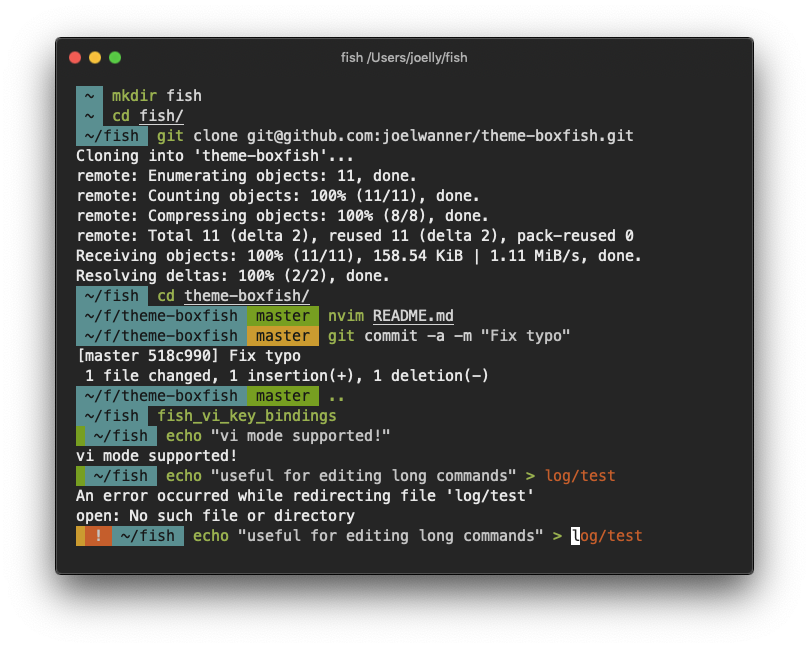
License
[MIT][mit] © [joelwanner][author] et al
budspencer
Budspencer theme
A theme for nerds, makes fish even more powerful. It's equipped with a hell of a
lot of nice functions and key bindings to speed up your workflow.
The philosophy behind budspencer theme:
- Delimit the prompt lines clearly to the output.
- Produce output only if it contains relevant information.
- Show useful notifications within the prompt.
- Equip the prompt with toggle commands in order to change its style
interactively. - Store sessions in order to make frequently used commands quickly accessible.
- Make navigation within the directory tree as easy as possible using
bookmarks and a directory history without duplicates. - Make histories quickly accessible with menus.
- Don't stress your eyes. Use different colors in dark and bright environments.
Demonstration video
Requirements
You need an up-to-date fish shell version from github or a
nightly build.
Non standard tools:
- xsel
- wmctrl
- git
- taskwarrior (optional)
- remind (optional)
Note for OS X users
The theme uses advanced sed and expr features. The OS X tools have
restricted functionality.
Try expr from coreutils package if you see expr: syntax error in
budspencer prompt.
Install advanced sed and expr versions:
$ brew install coreutils gnu-sed
Add this to your ~/.config/fish/config.fish:
if test (uname -s) = "Darwin"
set -gx PATH /usr/local/opt/coreutils/libexec/gnubin $PATH
set -gx PATH /usr/local/opt/gnu-sed/libexec/gnubin $PATH
end
Configuration
General configuration
The theme behaves similar to vim's airline/powerline plugins. Thus, it needs a
powerline font.
It's also crucial to have vi mode enabled. Thus, execute
set -U fish_key_bindings fish_vi_key_bindings
before enabling the theme.
Colors
Redefine $budspencer_colors with the set command in order to change the
colors of the prompt.
Example:
set budspencer_colors 000000 333333 666666 ffffff ffff00 ff6600 ff0000 ff0033 3300ff 0000ff 00ffff
00ff00
will result in a prompt like this:

Two color schemes for bright and dark environments are predefined. You can
enable them with day and night, respectively.
Command history
Commands that shouldn't appear in the command history are defined by a universal
list $budspencer_nocmdhist. Default:
set -U budspencer_nocmdhist c d ll ls m s
Disable/reenable greeting
Disable:
set -U budspencer_nogreeting
Reenable:
set -e budspencer_nogreeting
Show Node version
To show your current node version, do following in your Fish configs
set -g budspencer_alt_environment "node -v"
Ring the bell in order to set the urgency hint flag
If you have configured your terminal application to use the visual bell, your
window manager will tell you when a job running in your shell has finished. You
don't need to check manually whether it's done.
Disable the acoustic bell
If you have still activated the acoustic bell, you probably hate that feature.
Switch it off in that case:
set -U budspencer_nobell
Outer prompt segments
- Vi mode is indicated by color of outer segments, cursor color also changes
if terminal supports it:- blue: NORMAL mode
- yellow: INSERT mode
- magenta: VISUAL mode
Left prompt segments
- Prompt line number
- Git repository information
- Status symbols
- ✻: keep track of this shell session, can be toggled with
#to show the number of
the session within the sessions list - ⌘: present working directory is in bookmark list, can be toggled with
#to
show the number of the bookmark - V: vi is parent process
- R: ranger is parent process
- ⚙: there are background jobs, can be toggled with
#to show the amount of
background jobs - : no write permissions in present working directory
- ⚔: there are tasks scheduled for this week, can be toggled with
#to
show the amount of weekly tasks - ⚑: there are appointments for today, can be toggled with
#to
show the amount of appointments - ✔: last command succeeded, can be toggled with
#to show the status value - ✘: last command failed, can be toggled with
#to show the status value - ⚡: superuser indicator
- ✻: keep track of this shell session, can be toggled with
- Present working directory
- Active Python virtual environment. Requires Virtual Fish
Right prompt segments
- Last command's duration time
- Git status symbols:
- ↑: git repository is ahead origin
- ↓: git repository is behind origin
- +: changes have been added to git index
- –: files have been deleted in work tree
- ✱: files have been modified in work tree
- →: files have been renamed in git index
- ═: there are unmerged commits
- ●: there are untracked (new) files
- ✭: there are stashed commits
Toggle prompt segments
The following shortcuts need vi-mode:
- Style of "present working directory"-segment can be toggled in NORMAL and in
VISUAL mode with space bar- styles implemented:
short(shows username, short hostname and truncated path; recommended in
most cases)long(shows username, full hostname and full path; useful for copy-paste
in ssh connections)none(shows nothing except small delimiter; useful for small terminals)- If prompt is toggled with
#, the IP address is shown instead of the
hostname.
- configurable by universal list
$budspencer_pwdstyle(if not set, defaults to
short long none); note that changes to$budspencer_pwdstylekeep persistant as it's
a universal variable.
- styles implemented:
- Style of symbols can be toggled in NORMAL and in VISUAL mode with
#- styles implemented:
symbols(shows status symbols)numbers(shows numbers instead of symbols in left prompt as well as amount of changes in
right git prompt)
- styles implemented:
Note, the format is username@hostname:pathname. Thus, you can cut
the whole string with your mouse and paste it into ssh commands.
Quickly navigate in history of working directories
The function d drops down a menu showing the history as enumerated list. Unlike
fish's builtin dirh, d does not show any duplicates. Enter a number to jump
to a directory within the list.
The following shortcuts need vi-mode:
- Press
Hin NORMAL mode to change present working directory to previous
working directory in history. - Press
Lin NORMAL mode to change present working directory to next working
directory in history.
Quickly navigate in command history
The function c drops down a menu showing the command history as enumerated list similarly to
the d function. Selections are also pasted into the X clipboard. It's possible
to load a command of a former prompt by giving the prompt line number as
argument.
Bookmarks
A bookmark can be created with mark. It can be removed with unmark.
unmark can take an argument to remove a specific bookmark in the bookmark list.
Simply add the number of the bookmark you would like to remove as the argument.
Bookmarks are universal and thus persistant.
A new shell automatically changes working directory on startup to newest bookmark.
m is a function that drops down a menu showing the bookmarks as enumerated list
equivalently to d.
The following shortcuts need vi mode:
- Create a bookmark for present working directory with
min NORMAL mode. - Remove a bookmark for present working directory with
Min NORMAL mode.
By default the shell will change to the directory of the latest bookmark on a new session.
This can be disabled by adding the following line:
set -U budspencer_no_cd_bookmark
Edit commandline with your favorite editor
The function edit-commandline let you edit the commandline with your editor.
It makes the commandline as powerful as your editor. If $EDITOR is not set,
vi is used.
The following shortcut needs vi mode:
- Type
.in NORMAL mode to edit commandline in editor.
Sessions
Shell session can be stored with s <session name>. If a session with session name already exists, the session with this name will be attached. If a session with
session name is already active within another terminal, this terminal will be
focussed.
A list of available sessions can be shown with s.
A session can be erased with s -e <session name>.
Type s -d to detach current session.
Set window title
Just type wt <title>.
TODO
- vi REPLACE mode, as soon as REPLACE mode is implemented within fish
Feedback
Give me feedback if you ...
- ... have ideas how I could improve budspencer.
- ... have problems with budspencer.
- ... have questions concerning budspencer.
cbjohnson
cbjohnson theme
A minimal theme forked from the yimmy theme (thanks jhillyerd!)
chain
chain
A thin, classy theme composed of a chain of information.
Installation
Install with Oh My Fish:
$ omf install chain
Features
- Customizable prompt elements.
- Default prompt elements such as current Git branch and dirty state.
- If the last command fails, the exit code is displayed.
- An abbreviated path.
Links
Your prompt in chain consists of a series of links, with each link displaying a single piece of information. Not all links are always visible and only show up when you need them.
Links are entirely customizable, and it is easy to create and customize your own links.
Chain comes with six default links (in order from left to right):
- Superuser privileges (
⚡) - Number of running background jobs
- The current working directory
- The current Git branch (
⎇) - Git working directory dirty (
±) - Exit status of the last command
Custom links
Making your own links is as simple as writing a small function. A link is rendered using a link function, which is just a Fish function that outputs two lines: the first line is the color of the link; the second line is the link text. For example, if we wanted a yellow link that showed the current time, we could write a function like this:
function time_link
echo yellow
date '+%H:%M:%S'
end
Now we can add it to the end of our prompt:
chain.push time_link
Your links are saved automatically, so it is not necessary to add chain.push commands to your configuration. Running the command once is enough.
Commands
Chain offers several commands you can use to customize and manipulate your prompt. Here is some brief documentation on what these functions do:
chain.compile
To improve performance, the prompt function is actually generated from the configuration dynamically, or "compiled". Normally this function is called for you when needed.
chain.defaults
Resets the prompt to the default set of links.
chain.inspect
A neat-looking debug tool that prints out your chain-related configuration, gives a preview of all your enabled links, and dumps the compiled prompt function.
chain.multiline
Toggle multi-line prompt display on and off. A multi-line prompt can make more room for typing if you have a lot of links in your prompt chain.
chain.pop
Remove the last link in the prompt chain.
chain.push <function>
Add a link function to the end of the prompt chain.
chain.shift
Remove the first link in the prompt chain.
chain.unshift <function>
Add a link function to the beginning of the prompt chain.
Customization
Chain uses several global variables to customize the prompt appearance. The most important one is $chain_links: a list of function names that print out a single link in the prompt.
The glyphs used in the default links can be customized using global variables. Here is a list of glyph-related variables:
$chain_prompt_glyph: The arrow character at the end of the chain, right before the text input.$chain_git_branch_glyph: Glyph to indicate the Git branch.$chain_git_dirty_glyph: Glyph to indicate that the working branch has uncommitted changes.$chain_su_glyph: Glyph to indicate that you have superuser privileges.$chain_link_open_glyph: Glyph before each individual chain link (default<).$chain_link_close_glyph: Glyph after each individual chain link (default>).
License
[MIT][mit] © [coderstephen][author] et al
clearance
Fish Theme: clearance
A minimalist fish shell theme for people who use git
Like it?
Check out other versions of this theme for OSX Terminal or VIM!
cmorrell
Chris Morrell's Fish Theme
This is a theme I designed for myself but have given to a few friends and decided to publish for others' enjoyment.
Features
- Minimal base prompt
- Shows compact git status w/ the number of changed files & current branch
- Gives a visual indication when you're logged in via SSH, or logged in as anyone
but the default user (set the$default_userlist variable to define your default user) - Shows indicator if previous command failed
- Shows a bright red "!" if you're logged in as root
(Note: This theme is designed for a light-on-dark theme like Solarized but should work in a dark-on-light terminal with a few terminal color tweaks)
coffeeandcode
Fish Theme: coffeeandcode
Another theme choice for Oh-My-Fish! originally created by
Jonathan Knapp.
Warning:
This theme will overwrite all of your Fish color and git settings. If you'd like
to customize them, you will have to make changes to the fish_prompt.fish file
in this theme. All of the settings are listed at the top of the file.
cor
cor
The name says it all
For this theme you need a emoji supporting terminal and the emoji-clock plugin
- emoji-clock
- Git
- Unicode-compatible fonts and terminals (I use iTerm2 on OSX)
Characteristics
####### Left side prompt
- If the previous command failed (✘)
- User @ Hostname
- Abbriviated path
- Emoji-clock
####### Right side prompt
- Branch
- Git status clean dirty (*)
- Time of last command
cyan
cyan
A theme for Oh My Fish.
Install
$ omf install cyan
This theme is based Michele Bologna's theme you can see @Michele Bologna for more informations.
and the fish_greeting.fish forked from @bramblex.
Thanks!
Features
- Lorem ipsum dolor sit amet.
- Consectetur adipisicing elit.
The Prompt
User@Hostname- Current project's repo branch(master) and Head short hash(
d0dfd9b) - Current project's status, via colors and flags:
- new file
✚ - modified
M - deleted
✖ - reanme
➜ - unmerge
═(TODO) - untracked
✭ - working directory clean
✔ - Note that not all of these have been implemented yet _(:з」∠)_
- new file
- Current project's branch status
- equal to upstream
= - ahead of upstream
> - behind upstream
< - diverged from upstream
<>
- equal to upstream
License
[MIT][mit] © [szwathub][author] et al
dangerous
Dangerous theme
A theme for the 70s, makes fish even more powerful. It's equipped with a hell
of a lot of nice functions and key bindings to speed up your workflow.
The philosophy behind dangerous theme:
- Delimit the prompt lines clearly to the output.
- Produce output only if it contains relevant information.
- Show useful notifications within the prompt.
- Equip the prompt with toggle commands in order to change its style
interactively. - Store sessions in order to make frequently used commands quickly accessible.
- Make navigation within the directory tree as easy as possible using
bookmarks and a directory history without duplicates. - Make histories quickly accessible with menus.
- Don't stress your eyes. Use different colors in dark and bright environments.
Screenshot
Requirements
You need an up-to-date fish shell version from github or a
nightly build.
Non standard tools:
- xsel
- wmctrl
- git
- taskwarrior (optional)
- remind (optional)
Configuration
General configuration
It's crucial to have vi mode enabled. Thus, execute
set -U fish_key_bindings fish_vi_key_bindings
before enabling the theme.
Colors
Redefine $dangerous_colors with the set command in order to change the
colors of the prompt.
Example:
set dangerous_colors 000000 333333 666666 ffffff ffff00 ff6600 ff0000 ff0033 3300ff 0000ff 00ffff
00ff00
Two color schemes for bright and dark environments are predefined. You can
enable them with day and night, respectively.
Command history
Commands that shouldn't appear in the command history are defined by a universal
list $dangerous_nocmdhist. Default:
set -U dangerous_nocmdhist c d ll ls m s
Disable/reenable greeting
Disable:
set -U dangerous_nogreeting
Reenable:
set -e dangerous_nogreeting
Outer prompt segments
- Vi mode is indicated by color of outer segments, cursor color also changes
if terminal supports it:- blue: NORMAL mode
- yellow: INSERT mode
- magenta: VISUAL mode
Left prompt segments
- Prompt line number
- Git repository information
- Status symbols
- ✻: keep track of this shell session, can be toggled with
#to show the number of
the session within the sessions list - ⌘: present working directory is in bookmark list, can be toggled with
#to
show the number of the bookmark - V: vi is parent process
- R: ranger is parent process
- ⚙: there are background jobs, can be toggled with
#to show the amount of
background jobs - : no write permissions in present working directory
- ⚔: there are tasks scheduled for this week, can be toggled with
#to
show the amount of weekly tasks - ⚑: there are appointments for today, can be toggled with
#to
show the amount of appointments - ✔: last command succeeded, can be toggled with
#to show the status value - ✘: last command failed, can be toggled with
#to show the status value - ⚡: superuser indicator
- ✻: keep track of this shell session, can be toggled with
- Present working directory
Right prompt segments
- Last command's duration time
- Git status symbols:
- ↑: git repository is ahead origin
- ↓: git repository is behind origin
- +: changes have been added to git index
- –: files have been deleted in work tree
- ✱: files have been modified in work tree
- →: files have been renamed in git index
- ═: there are unmerged commits
- ●: there are untracked (new) files
- ✭: there are stashed commits
Toggle prompt segments
The following shortcuts need vi-mode:
-
Style of segments can be toggled in NORMAL and in VISUAL mode with space bar
- styles implemented for present working directory segment:
short(shows username, short hostname and truncated path; recommended in
most cases)long(shows username, full hostname and full path; useful for copy-paste
in ssh connections)none(shows nothing except small delimiter; useful for small terminals)- If prompt is toggled with
#, the IP address is shown instead of the
hostname.
- configurable by universal list
$dangerous_pwdstyle(if not set, defaults to
short long none); note that changes to$dangerous_pwdstylekeep persistant as it's
a universal variable. - The other segments are hidden in case
$pwd_styleisnone.
- styles implemented for present working directory segment:
-
Style of symbols can be toggled in NORMAL and in VISUAL mode with
#- styles implemented:
symbols(shows status symbols)numbers(shows numbers instead of symbols in left prompt as well as amount of changes in
right git prompt)
- styles implemented:
Note, the format is username@hostname:pathname. Thus, you can cut
the whole string with your mouse and paste it into ssh commands.
Quickly navigate in history of working directories
The function d drops down a menu showing the history as enumerated list. Unlike
fish's builtin dirh, d does not show any duplicates. Enter a number to jump
to a directory within the list.
The following shortcuts need vi-mode:
- Press
Hin NORMAL mode to change present working directory to previous
working directory in history. - Press
Lin NORMAL mode to change present working directory to next working
directory in history.
Quickly navigate in command history
The function c drops down a menu showing the command history as enumerated list similarly to
the d function. Selections are also pasted into the X clipboard. It's possible
to load a command of a former prompt by giving the prompt line number as
argument.
Bookmarks
A bookmark can be created with mark. It can be removed with unmark.
Bookmarks are universal and thus persistant.
A new shell automatically changes working directory on startup to newest bookmark.
m is a function that drops down a menu showing the bookmarks as enumerated list
equivalently to d.
The following shortcuts need vi mode:
- Create a bookmark for present working directory with
min NORMAL mode. - Remove a bookmark for present working directory with
Min NORMAL mode.
Edit commandline with your favorite editor
The function edit-commandline lets you edit the commandline with your editor.
It makes the commandline as powerful as your editor. If $EDITOR is not set,
vi is used.
The following shortcut needs vi mode:
- Type
.in NORMAL mode to edit commandline in editor.
Sessions
Shell session can be stored with s <session name>. If a session with session name already exists, the session with this name will be attached. If a session with
session name is already active within another terminal, this terminal will be
focussed.
A list of available sessions can be shown with s.
A session can be erased with s -e <session name>.
Type s -d to detach current session.
Set window title
Just type wt <title>.
TODO
- vi REPLACE mode, as soon as REPLACE mode is implemented within fish
Feedback
Give me feedback if you ...
- ... have ideas how I could improve dangerous.
- ... have problems with dangerous.
- ... have questions concerning dangerous.
default
Default theme for Oh My Fish.
Install
$ omf theme default
Features
- All the things you need to know about Git in a glance.
- A subtle timestamp hanging out off to the right.
- Previous command status.
Screenshot

Configuration
Only display the folder name:
set -g theme_short_path yes
License
[MIT][mit] © [bpinto][author] et al
dmorrell
DMorrell Fish Theme
This is a theme for
fish
that focuses on staying out of the way while giving helpful information,
in particular when working with Git.
Features
- Minimal base prompt.
- Indicates if previous command failed.
- Shows compact Git status with
- the number of added, modified, and removed files, as well as the number of stashes;
- the type and name of the current revision; and
- indication whether a merge or rebase is happening.
- Gives visual indication when you're logged in via SSH, or logged in as anyone
but the default user. Shows a bright red "!" if you are logged in as root.
Note: This theme is designed for a light-on-dark theme like
Solarized
but should work in a dark-on-light terminal with a few terminal color tweaks.
Installation
Install using
Oh My Fish:
omf install https://github.com/reitzig/theme-dmorrell.git
omf theme dmorrell
Set the list of default users by adding
set -g default_user "me" "buddy"
to your .config/fish/config.fish.
Of course, this only makes sense if you use the same config across multiple accounts.
You can also add the same line to your own fork of the theme.
Acknowledgements
- Derived from Chris Morrell's
cmorrell.
Hence the name, becausedcomes afterc. - Took some hints from Stefan Maric's
bigfish,
in particular about smart glyph choices for representing Git status. - Grabbed some Git-related code from
git_util.
doughsay
eclm
eclm
Based on the robbyrussell theme.
Characteristics
- Displays git information in the command prompt when available.
- Indicates 'master' branch with a distinctive color, encouraging the use of feature-branches (useful when development is done using pull requests)
- If the last command was failed, the indicator would be red, otherwise it's green
edan
Theme Edan
Inspired by idan, a functional, uncluttered fish theme with usability perks for git users and python developers.
Characteristics
####### Left Prompt
- User & host (Shown in "remote" mode, hidden by default. Execute
edan-set-remoteoredan-set-localto switch.) - Current python virtualenv (if applicable)
- Truncated CWD (just the current folder name)
- Git branch and dirty state (if applicable)
####### Right Prompt
- Full CWD path
- Last error code (if applicable)
Font
Check out Anonymous Pro.
eden

eden
A theme for fishshell.
Install
Using Oh My Fish:
$ omf install eden
### to uninstall :/
$ omf uninstall eden
Using Fisherman:
$ fisher https://github.com/amio/fish-theme-eden
### to uninstall :/
$ fisher rm theme-eden
Features
- Last command's timestamp & exit status on right.
eden_toggle_pathdisplay long or short pwd.eden_toggle_hostshow or hide host & user.eden_prompt_charcustom prompt char.eden_toggle_ssh_tagshow or hide-SSH-tag.- A blue (red for root user)
-SSH-tag on ssh connection.
Screenshot

Font: INCONSOLATA
License
[MIT][mit] © Amio
emoji-powerline
emoji-powerline
Based on Agnoster, extended with emojis representing home and root directories. Paths in the pwd prompt and git branch are split by "/" and joined as powerline segments for a clean aesthetic. Input is broken onto a new line for more consistent positioning.
Colours and emojis used are easily configurable at the top of ./fish_prompt.fish
Get the full path in your prompt by running:
set -U fish_prompt_pwd_dir_length 0
Preview
Characteristics
- If you're under your home directory, "~" is replaced with "🏠"
- If you're outside your home directory, the root-level "/" is replaced with "🌏"
- pwd_prompt is split by "/", each section is turned into a Powerline segment
- Git branch is split by "/", each section is turned into a Powerline segment
- If the previous command failed (⚠️)
- User @ Hostname (if user is not DEFAULT_USER, which can then be set in your profile)
- Git/HG/SVN status
- Branch () or detached head (➦)
- Current branch / SHA1 in detached head state
- Dirty working directory (✱, color change)
- Clean working directory ✔
- Elevated (root) privileges (⚡)
- Current virtualenv (Python)
You will probably want to disable the default virtualenv prompt. Add to yourinit.fish:
set --export VIRTUAL_ENV_DISABLE_PROMPT 1 - Indicate vi mode.
Forked from https://github.com/oh-my-fish/oh-my-fish/blob/master/docs/Themes.md#agnoster-1
es

es theme
A Powerline-style, Git-aware theme for Oh My Fish.
Install
Make sure you have Oh My Fish installed. Then just
$ omf install es
Requirements
- Latest fish version with a builtin
stringfunction (above2.2.0, so please get the latest version fromHEAD) - Powerline-patched font
Features
- Git-aware theme with detailed Git status in the left prompt (added, removed, modified, renamed, unstaged, stashed)
- Node/Python/Ruby@gemset current version inside a git folder in the right prompt if respective virtual environment manager is installed (nvm, pyenv, rbenv)
- Error status and duration of last command in the right prompt
- Mac-notifications on completion of long commands (10+ seconds by default) if terminal (iTerm and Terminal) is out of focus
- Limits path to two last folders for better visibility, with
$HOMEdirectory abbreviated to~
Screenshot
Git folder

Normal folder (no Git)

Normal read-only folder (no Git)

License
[MIT][mit] © eugenesvk
fishbone

fishbone
A clean theme for fish shell managed by Oh my fish
Example
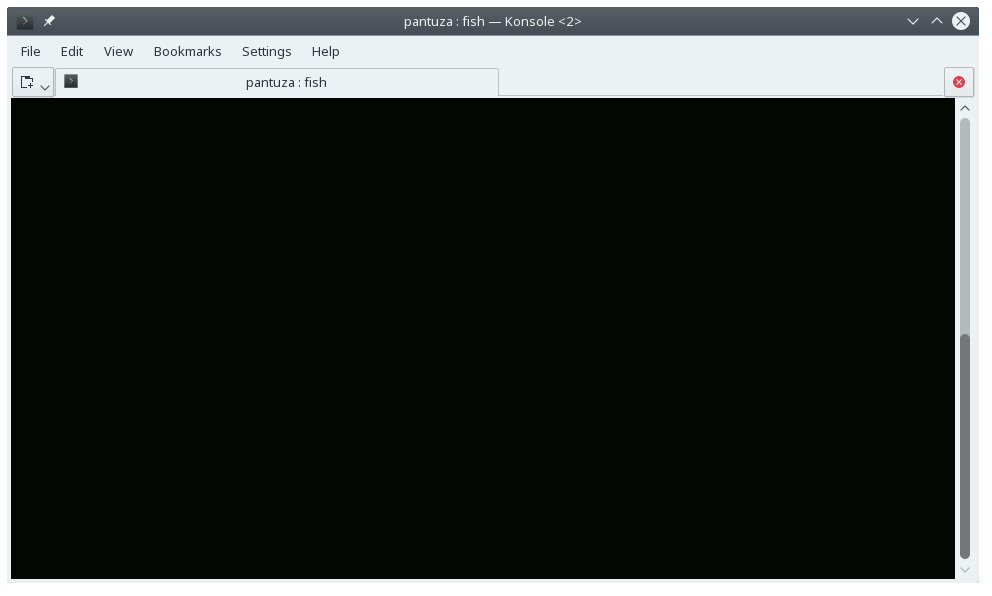
Installation
omf update # Just if your omf installation is old. Avoids missing the package
omf install fishbone
omf (Oh my fish) is a package manager for fish shell. Just like pip is for Python and gem is for Ruby
Features
- Only displays an abbreviatted path on left side;
- Displays the current time at right;
- On git repositories shows its current branch and modifications on right side;
- For Python users, if there is an active virtualenv, it will be displayed at right between brackets;
- Colon at left side becames red if last command fails;
- At start up, shows user name, date, uptime, informations about OS, CPU, memory and network;
Project structure
We have two branches:
- master: Where the necessary files for theme is;
- animation: There is two adicional files (animation.cxf, fishbone.gif) that is used for theme example at README.md file.
The theme files are separated as follows:
- fish_prompt.fish: Has the function to print the prompt line;
- fish_right_prompt.fish: Prints the right side of the shell prompt;
- fish_greeting.fish: Prints the welcome message at shell session start up;
Contributing
We are not stringent with contributions.
Just fork the project, do some modifications and send us a Pull request : )
Bugs and improvements can be reported/suggested as issues.
License
[MIT][mit] © [pantuza][author] et al
fishface
FishFace
Shows an ASCII fish which is blue or green when in a git repo.
fishy-drupal
fishy-drupal
Features
- Shows the present working directory, abbreviated (default fish style)
- Shows the active git branch, if any
- Shows the active drush site alias, if any
- Shows yellow ✗ if the current git directory is "dirty"
fisk
Fisk
A nice dark blue-green theme with support for:
- Last exit code
- Current git HEAD
- Current python virtualenv
By joar, thanks to
adisbladis for the starting point.
flash
Flash

Features
From left to right:
-
$HOMEdirectory abbreviated to( ⌁ ) -
/root is diplayed as( / ) -
$HOMEand/characters change color to dim gray if last$statuswas!=0. -
Path to current working directory is abbreviated.
-
Path and prompt separator is displayed as
). -
<character next to(branch)denotes the repository has stashed changes. -
*next to the branch name denotes the current repository is dirty. -
Display current branch.
-
Display current time.
-
Time separator
:changes color to red if last$statuswas!=0. -
Display exit status for non zero codes after
≡character. -
Colors inspired by The Flash.
-
Display the number of seconds taken by the last command executed.

fox
fox
cloned from oh-my-zsh.
gentoo

Gentoo fish theme
A theme for Oh My Fish.
Install
$ omf install gentoo
Features
Unofficial Gentoo fish prompt theme which tries to follow Gentoo default bash $PS1.
-
Left-hand side:
- user@host for regular user, green color
- host for root user, red color
- full cwd for regular user, short cwd for root, home dir is replaced by ~
- EXTRA: git branch with state info (if applicable)
-
Right-hand side:
- last error code (if applicable)
- [timestamp]
Screenshot

Credits:
- Forked from https://github.com/oh-my-fish/theme-godfather and modified to follow Gentoo default bash $PS1
- Colors and git functions taken from amio's edan theme.
- "Gentoo" is a trademark of Gentoo Foundation, Inc.
License
MIT ©
gianu
Gianu
Original theme made by gianu for oh-my-zsh, converted to oh-my-fish by JBarberU
Characteristics
Displays:
- Username and hostname
- Working directory
- Git information when available.
gitstatus
GitStatus
Characteristics
-
Displays host information in the command prompt when connected via ssh.
-
Displays git information in the command prompt when inside a git repository.
- Shows current branch name.
- Shows * if working copy is dirty.
- Shows # if everything is staged.
- Shows no indicators if the working copy is clean.
gnuykeaj
Fish Theme: gnuykeaj
Super minimal one line version of clearance theme. Balance between need to know information and space. Has git branch and dirty state information based on the color of the branch name.
godfather
godfather fish theme
Clean git theme with homey feel and git-centric features.
Prompt structure:
-
Left-hand side:
- user@host:
- truncated cwd (just the current folder name)
- git branch with state info (if applicable)
-
Right-hand side:
- last error code (if applicable)
- [timestamp]
Credits:
Colors and git functions taken from amio's
edan theme.
graystatus
graystatus
Prompt theme for fish shell.
- modest prompt
- deference to contents
Screen Shot
Install
If you use fisher :
fisher add usami-k/graystatus
If you use oh-my-fish :
omf install graystatus
Configuration
To configure, you can use environment variables.
GRAYSTATUS_COLOR_PROMPT: prompt color (default: brblack)GRAYSTATUS_COLOR_STATUS: exit status color (default: red)
The color value is passed to set_color command.
License
Copyright 2017 USAMI Kosuke
Licensed under the Apache License, Version 2.0 (the "License");
you may not use this file except in compliance with the License.
You may obtain a copy of the License at
http://www.apache.org/licenses/LICENSE-2.0
Unless required by applicable law or agreed to in writing, software
distributed under the License is distributed on an "AS IS" BASIS,
WITHOUT WARRANTIES OR CONDITIONS OF ANY KIND, either express or implied.
See the License for the specific language governing permissions and
limitations under the License.
harleen
Harleen
A Oh My Fish theme inspired by Harleen Quinzel.
Install
$ omf install harleen
Please notice the theme requires git to work efficiently.
Description
Harleen is a simple yet useful Oh My Fish theme highly inspired by the batman theme and the sushi theme, but also from the fish default theme.
It is meant to remain simple and bring some useful information when browsing a git repository.
Huge thanks as well to erikachristine for her beautiful color palette which I used for that theme.
Also a huge thanks to @sagebind for his really nice and helpful comments 👍
Features
- Minimal prompt,
- Displays status of last command as color,
- Displays useful information when browsing a Git repository,
- Displays number of ahead/behind commits between current and remote branch,
- Displays time on the right.
Screenshot
License
[MIT][mit] © [Antoine Neveux][author] et al
idan
idan
A functional, uncluttered fish theme with usability perks for git users and python developers.
Characteristics
####### Left Prompt
- Current python virtualenv (if applicable)
- Truncated CWD (just the current folder name)
- Git branch and dirty state (if applicable)
####### Right Prompt
- Full CWD path
- Last error code (if applicable)
integral
integral
A simple git upstream theme.
Characteristics
- Current branch
- Dirty working directory
- Working directory
- Git upstream status
Screenshot
jacaetevha
jacaetevha
A theme optimized for people who use:
- Git
- Unicode-compatible fonts and terminals (I use iTerm2 + Monaco)
For Mac users, I highly recommend iTerm 2.
Characteristics
- Left-hand prompt:
<user> at <host> in <abbreviated path> <total size of files in dir> (<current Git branch>)
↪
- Right-hand prompt:
<current date>
johanson

johanson
A two-line theme for Oh My Fish with Python virtual environment and fabfile support. Loosely based on cbjohnson.
Install
$ omf install johanson
Screenshot
License
[MIT][mit] © [Rasmus Johanson][author] et al
kawasaki
kawasaki
kawasaki is a customizable fish theme that emphasizes a simple and useful prompt without useless cluttter.
Example customizations
| Minimal Midnight | Joker |
|---|---|
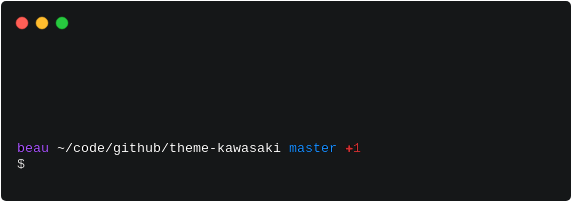 |
 |
Installation
Requirements
- Fish shell - a smart and user-friendly command line
shell for OS X, Linux, and the rest of the family - Oh My Fish - The Fishshell Framework
Once Oh My Fish is installed:
omf install kawasaki
This theme was inspired by bira.
Notes
To use kawasaki's virtualenv prompt instead of the default virtualenv prompt append set -x VIRTUAL_ENV_DISABLE_PROMPT 1 to your init.fish
Features
- Completely customizable.
- Display status of the working tree for Git projects.
- Read/write indicator of the current working directory.
- Background jobs indicator.
- Virtualenv prompt indicator.
Customizing
Override defaults
You can override the default display settings by specifying any of the following settings in your init.fish:
#### Enable the time to be displayed.
set -g theme_display_time yes
#### Disable playing the user's current group.
set -g theme_display_group no
### Display the system hostname.
set -g theme_display_hostname no
#### Disable Git-awareness.
set -g theme_display_git no
#### Don't disable jobs indicator.
set -g theme_display_jobs no
#### Always display the jobs indicator, even if there are no jobs.
set -g theme_display_jobs_always yes
#### Hide the current directory read/write indicator.
set -g theme_display_rw no
#### Don't display the VirtualEnv prompt.
set -g theme_display_virtualenv no
#### Display the battery
set -g theme_display_batt no
set -g theme_display_batt_icon no
Look and feel
Nearly every aspect of kawasaki can be customized. The following can be set to adjust the look and feel of kawasaki:
set -g theme_color_error red
set -g theme_color_superuser red
set -g theme_color_user white
set -g theme_color_group 666666
set -g theme_color_host brgreen
set -g theme_color_separator brblack
set -g theme_color_bracket brblue
set -g theme_color_normal normal
set -g theme_color_time 666666
set -g theme_color_path brwhite
set -g theme_color_prompt white
set -g theme_color_virtualenv bryellow
set -g theme_color_status_prefix brblue
set -g theme_color_status_jobs brgreen
set -g theme_color_status_rw brwhite
set -g theme_color_batt_icon white
set -g theme_color_batt_charging brgreen
set -g theme_color_batt_discharging red
set -g theme_color_batt_0 red
set -g theme_color_batt_25 red
set -g theme_color_batt_50 bryellow
set -g theme_color_batt_75 bryellow
set -g theme_color_batt_100 brgreen
set -g theme_prompt_char_normal '$'
set -g theme_prompt_char_superuser '#'
set -g theme_prompt_char "$theme_prompt_char_normal"
set -g theme_prompt_superuser_glyph \u2605
set -g theme_prompt_userhost_separator '@'
set -g theme_prompt_group_separator ':'
set -g theme_prompt_segment_separator_char ' '
set -g theme_prompt_segment_separator_color normal
set -g theme_prompt_status_jobs_char '%'
set -g theme_prompt_status_rw_char '.'
set -g theme_prompt_status_separator_char '/'
set -g theme_prompt_virtualenv_char_begin '('
set -g theme_prompt_virtualenv_char_end ')'
set -g theme_prompt_virtualenv_color_char_begin normal
set -g theme_prompt_virtualenv_color_char_end normal
set -g theme_prompt_batt_charging_char '↑'
set -g theme_prompt_batt_discharging_char '↓'
set -g theme_prompt_batt_0 ''
set -g theme_prompt_batt_25 ''
set -g theme_prompt_batt_50 ''
set -g theme_prompt_batt_75 ''
set -g theme_prompt_batt_100 ''
set -g theme_display_time_format '+%I:%M'
set -g __fish_git_prompt_color_merging red
set -g __fish_git_prompt_color_branch brblue
set -g __fish_git_prompt_showcolorhints yes
set -g __fish_git_prompt_show_informative_status yes
set -g __fish_git_prompt_char_stateseparator ' '
set -g __fish_git_prompt_char_branch_begin ''
set -g __fish_git_prompt_char_branch_end ''
set -g __fish_git_prompt_color_branch_begin bryellow
set -g __fish_git_prompt_color_branch_end bryellow
####### Examples
Minimal midnight
set -gx fish_prompt_pwd_dir_length 0
set -g theme_display_group no
set -g theme_display_hostname no
set -g theme_color_user aa55ff
set -g theme_display_rw no
Joker
set theme_primary 1eb980
set theme_secondary ffcf44
set theme_primary_variant 045d56
set theme_secondary_variant ff6859
set theme_hilight b15dff
set -g theme_color_user $theme_hilight
set -g theme_color_host $theme_primary_variant
set -g theme_color_separator brblack
set -g theme_color_normal normal
set -g theme_color_time $theme_secondary_variant
set -g theme_color_path $theme_primary
set -g theme_color_prompt $theme_secondary_variant
set -g theme_color_virtualenv $theme_secondary
set -g theme_color_status_prefix $theme_hilight
set -g theme_color_status_jobs $theme_primary
set -g theme_color_status_rw $theme_primary
set -g theme_display_group no
set -g theme_prompt_segment_separator_color $theme_primary
set -g theme_prompt_userhost_separator '.'
set -g __fish_git_prompt_char_branch_begin '['
set -g __fish_git_prompt_char_branch_end ']'
set -g __fish_git_prompt_color_branch_begin brblack
set -g __fish_git_prompt_color_branch_end brblack
set -g __fish_git_prompt_color_branch $theme_secondary
set -gx fish_prompt_pwd_dir_length 1
set -g theme_display_jobs_always yes
License
kawasaki is released under The MIT License (MIT)
Copyright (c) 2016 Beau Hastings
krisleech
krisleech
A very simple theme optimized for Git. Less is more.
Characteristics
- Current working directory
- Branch name
- Dirty working directory (✘)
l
Install
$ omf theme l
Features
- Current branch
- Dirty working directory
- Working directory
Screenshot



Configuration
Only if fish_theme_l_right_prompt variable is set true within config.fish:
set theme_display_rbenv 'yes'
set theme_display_rbenv_gemset 'yes'
### if you want to display rbenv ruby version only within directories that contain Gemfile
set theme_display_rbenv_with_gemfile_only 'yes'
- Rbenv Ruby Version
- Rbenv Ruby Gemset

License
[MIT][mit] © [bpinto][author] et al
lambda
Lambda
Screenshot
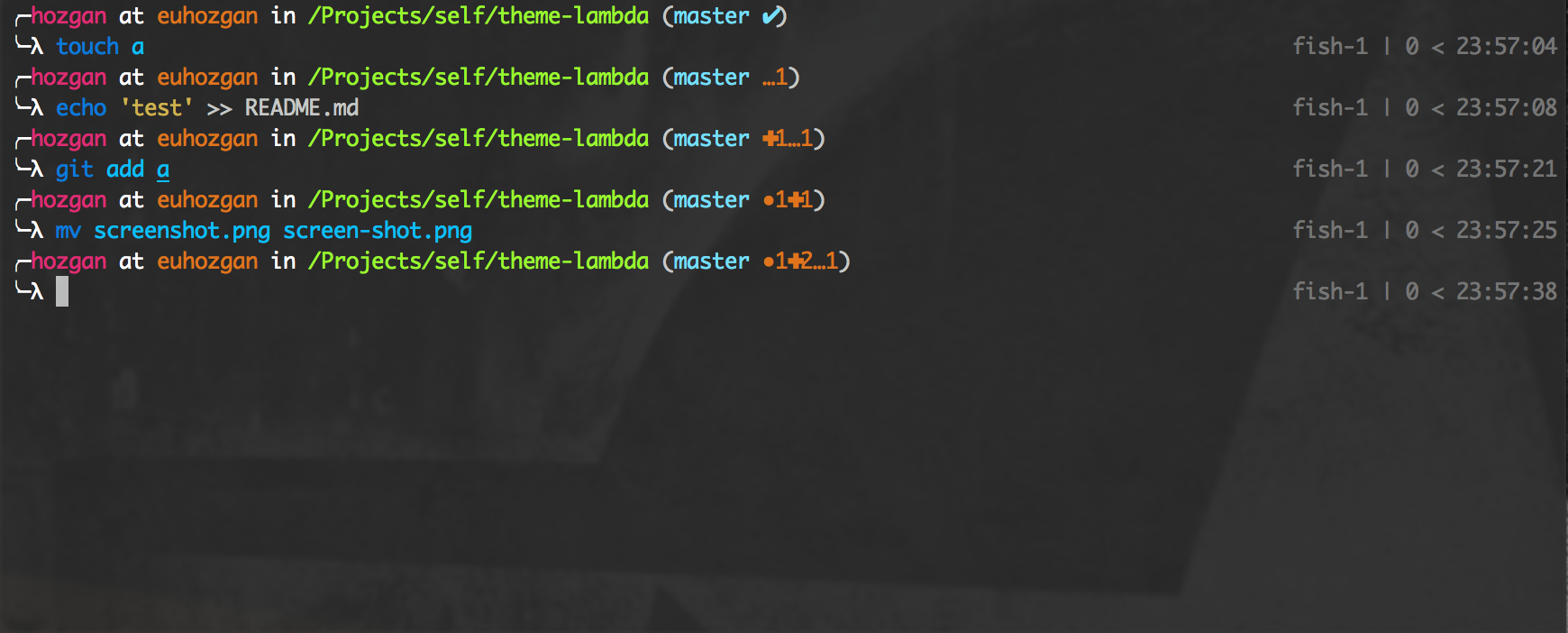
######## Added VirtualEnv Support

Install
[Fisherman]
fisher i lambda
####### Oh-My-Fish
omf install lambda
lavender

lavender
A elegant theme for Oh My Fish.
Install
$ omf install lavender
Features
Based on clearance theme. Display the following bits on the left:
- Username
- Hostname
- Current directory name
- Virtualenv name (if applicable, see https://github.com/adambrenecki/virtualfish)
- Git branch and dirty state (if inside a git repo)
Screenshot

License
[MIT][mit] © [tungpun][author] et al
lolfish
lolfish
such rainbow, wow.
Easy Install
Using oh-my-fish:
omf install lolfish
Less Easy Install
Download and source the prompt file
curl -L https://github.com/er0/lolfish/raw/master/lol.fish -o $HOME/.config/fish/functions/lol.fish
Features
- Only the best rainbow xterm colors!
- git branch/status info
- Return value from the last command
- Right prompt displays number of backgrounded jobs, tmux sessions, and the time.
mars
mars
Based on the eclm theme (which was based on the robbyrussell theme).
Characteristics
- Displays git information in the command prompt when available.
- Indicates 'master' branch with a distinctive color, encouraging the use of feature-branches (useful when development is done using pull requests)
- If the last command was failed, the indicator would be red, otherwise it's green
mish
mokou
mokou
possibly the dumbest theme for oh-my-fish

how it's structured: {directory name} > {prompt}
$ omf install mokou
[MIT][mit] © [tentakel][author] et al
mtahmed
mtahmed
Minimal theme.
Left prompt
- First 10 characters of hostname if
ssh'ed - Current directory name (not path)
- ─╼ (cute little unicode characters)
Right prompt
- Exit code of the previous command
nai
nai
A minimalist fish theme which displays git branch and status information.
Characteristics
####### Left Prompt
- Truncated CWD (just the current folder name)
- Git branch and dirty state (if applicable)
nelsonjchen
nelsonjchen theme for Oh My Fish. Based on re5et in Oh-My-Zsh.
Install
$ omf u nelsonjchen
Features and Differences
- Pretty colors
- Two line prompt
- Git Prompt using off-the-shelf fish functions
- Note that the symbology, colors, and features are more than the
zshversion and they don't match up 1-to-1. For example, checking out a tag will show the tag name infishbut the re5et version inzshwill simply show the commit ID. This was one such freebie amongst many I just left in while porting since thefishscript was giving it to me for free anyway. It is still pretty close though.
- Note that the symbology, colors, and features are more than the
- Red user prompt if
root - 12 hour clock
- re5et: 24 hour clock
- MM DD YY date format
- re5et: YY MM DD date format
- Title Setting to the
prompt_pwdfunction in fish for screen, tmux, and non-terminal multiplexer.- This is derived from @chgu82837's theme
Omissions from the re5et version
- Trimming down the working directory display only works on
~. The original re5et prompt would also trim based on the current environment variables set. For example, if you had the environment variableFOOset to/usr/localand you didcd /usr/local, you would see$FOO/in the prompt as the current working directory. I'm not sure how I would get this working.fishdoes appear to have a condensation function but it goes beyond simple environment variable replacement and I can't figure out how to turn it off.
Screenshot

License
[MIT][mit] © [Nelson Chen][author] et al
neolambda
NeoLambda
Featurecast 🎥
Gif
An animated GIF deoming some of the features provided by this theme

To avoid double printing of the virtualenv name in prompt add the below to
config.fish
set -gx VIRTUAL_ENV_DISABLE_PROMPT 1
Install
Oh-My-Fish
omf install neolambda
TODOs
- experiment with creating an animated svg to replace / complement the animaged gif
cat myrecrod.cast | svg-term --out myrecord.svg --window
numist
See https://github.com/oh-my-fish/theme-numist for details
ocean
ocean
A fish theme with ocean in mind.
Unicode-compatible fonts and terminals is required.
I would recommend iTerm2 + Solarized Dark for Mac users.
This theme is based loosely on agnoster
Characteristics
-
Show a radioactive symbol (☢) when gain the root privileges (It's dangerous!)
-
Current python virtualenv (if applicable)
-
The anchor (⚓) turns red if the previous command failed
-
Full path of current working directory
-
Show the Git branch and dirty state (if applicable)
-
Show User@Hostname if user is not the default user. Set the following two lines in your config.fish to turn on this feature:
set -g theme display_user yes set -g default_user your_default_username
Troubleshooting in iTerm
If you see a colored anchor icon instead of the white one, this is because your system font is lacking the anchor icon, and iTerm defaults to the Apple Emoji Font. To get the right icon, either add it to your current font, or chose a powerline font that has it (like Meslo for Powerline, available in https://github.com/powerline/fonts), and select it for your Non-ASCII font.
one

One v2
A theme for Oh My Fish.
Install
$ omf install one
Note for macOS users
If you're getting a expr: syntax error try expr from coreutils package.
If you're getting an Array index out of bounds error run brew install --with-default-names gnu-sed.
Features
- Git ahead/behind indicator with number of commits
- Git status indicators
- Git branch info
- Abreviated working directory
- Node.js version indicator
- SSH user/hostname information
- Prompt sign turns red if previous command failed
- Prompt sign turns double and yellow in superuser mode
Screenshot
Forked from Toaster
Aesthetic stolen from Pure
License
pastfish
pastfish theme for Oh My Fish.
Install
$ omf u pastfish
Features
- Random greeting message
- Command prompts colored based on time (morning is blue, afternoon is green, midnight is red ...)
- The
>at the end of each prompt will turn yellow if the git repo is dirty, red if current location is not writable
Screenshot

License
[MIT][mit] © [chgu82837][author] et al
perryh
perryh
This is similar to godfat's gitstatus theme, but mainly includes red, white, cyan, and yellow.
pie

🥧 πie
A theme for Oh My Fish.
A minimalist developer-friendly shell prompt for fish shell
Install
$ omf install pie
$ omf theme pie
Features
- 🎨 Native colors (changes with your preferences)
- ⏰ Human readable execution time of last command
- 📂 Shortened cwd
- ✅ Last status success
- 🔁 Git status
- Current branch
- Untracked files
? - Stashed changes
$ - Dirty working directory
● - Staged files
⨯ - Upstream status
🠋,🠉
Screenshot

License
[MIT][mit] © [Jaroslav Šmolík][author] et al
plain
plain
Colorful git-aware plain text prompt

Features
- No need to use a patched font
- Colorful
- Not folding path
- Detecting remote logged in and UID
- Integrates Git
Install
With [Fisherman]
fisher i plain
pure
✋ Psst! Migrating from v1.x to v2.x? We got you. Check our migration guide and happy upgrading
pure 

Pretty, minimal and fast Fish 🐟 prompt, ported from
zsh.
🚀 Install
⚠️ requirements: fish ≥3.x
Fisher
fisher install rafaelrinaldi/pure
Manually
Via cURL:
### Download the installer to `/tmp`
curl git.io/pure-fish --output /tmp/pure_installer.fish --location --silent
### Source and trigger the installer
source /tmp/pure_installer.fish; and install_pure
Features
Fully customizable (colors, symbols and features):
- Excellent prompt character
❯:- Change
❯to red when previous command has failed ; - Start prompt with current working directory 🏳️ ;
- Compact-mode (single-line prompt) 🏳️ ;
- Change
- Display current directory tail ;
- check for new release on start 🏳️ ;
- Display username and hostname when in an
SSHsession ; - Display command duration when longer than
5seconds ; - Display
Pythonvirtualenv when activated ; - Display
VImode and custom symbol for non-insert mode 🏳️ ; - Show system time 🏳️ ;
- Show number of running jobs 🏳️ ;
- Prefix when
root🏳️ ; - Display
gitbranch name 🏳️ ;- Display
*whengitrepository is dirty ; - Display
≡whengitrepository is stashed ; - Display
⇡when branch is ahead (commits to push) ; - Display
⇣when branch is behind (commits to pull) ;
- Display
- Update terminal title with current folder and command ;
🖌️ Configuration
You can tweak pure behavior and color by changing universal variables either directly in the terminal, e.g.:
set --universal pure_show_system_time true
set --universal pure_color_system_time pure_color_mute
or changing the defaults in your config.fish, e.g.:
_pure_set_default pure_show_system_time false
_pure_set_default pure_color_system_time grey --reverse
Prompt Symbol
| Option | Default | Description |
|---|---|---|
pure_symbol_git_dirty |
* |
Repository is Dirty (uncommitted/untracked changes). |
pure_symbol_git_stash |
≡ |
Repository git stash status. |
pure_symbol_git_unpulled_commits |
⇣ |
Branch is behind upstream (commits to pull). |
pure_symbol_git_unpushed_commits |
⇡ |
Branch is ahead upstream (commits to push). |
pure_symbol_prefix_root_prompt |
# |
Prefix prompt when logged in as root. |
pure_symbol_prompt |
❯ |
Prompt symbol. |
pure_symbol_reverse_prompt |
❮ |
VI non-insert mode symbol. |
pure_symbol_title_bar_separator |
- |
Separator in terminal's windows title. |
ℹ️ Need safer
gitsymbols?
🔌 Features' Flags
| Option | Default | Description |
|---|---|---|
pure_begin_prompt_with_current_directory |
true |
true: pwd git, SSH, duration.false: SSH pwd git, duration. |
pure_check_for_new_release |
false |
true: check repo for new release (on every shell start) |
pure_enable_git |
true |
Show info about Git repository. |
pure_enable_single_line_prompt |
false |
true: Compact prompt as a single line |
pure_reverse_prompt_symbol_in_vimode |
true |
true: ❮ indicate a non-insert mode.false: indicate vi mode with [I], [N], [V]. |
pure_separate_prompt_on_error |
false |
Show last command exit code as a separate character. |
pure_show_jobs |
false |
Show Number of running jobs |
pure_show_prefix_root_prompt |
false |
true: shows prompt prefix when logged in as root. |
pure_show_subsecond_command_duration |
false |
Show subsecond (ex. 1.5s) in command duration. |
pure_show_system_time |
false |
true: shows system time before the prompt symbol (as %H:%M:%S). |
pure_threshold_command_duration |
5 |
Show command duration when above this value (seconds). |
🎨 Colours
ℹ️ See
set_colordocumentation for full possibilities.
⚠️ The absence of
$sign is expected inpure_named colours.
| Base Color | Inherited by | Default |
|---|---|---|
pure_color_danger |
pure_color_prompt_on_error |
red |
pure_color_dark |
black |
|
pure_color_info |
pure_color_git_unpulled_commitspure_color_git_unpushed_commits |
cyan |
pure_color_light |
pure_color_ssh_user_root |
white |
pure_color_mute |
pure_color_git_branchpure_color_git_dirtypure_color_git_stashpure_color_ssh_hostnamepure_color_ssh_separatorpure_color_ssh_user_normalpure_color_virtualenv |
brblack |
pure_color_normal |
pure_color_jobs |
normal |
pure_color_primary |
pure_color_current_directory |
blue |
pure_color_success |
pure_color_prompt_on_success |
magenta |
pure_color_warning |
pure_color_command_duration |
yellow |
👍 Contribute
requirements:
docker(isolate from your environment)
Specify the FISH_VERSION you want, and the CMD executed by the container:
make build-pure-on FISH_VERSION=3.1.2
make dev-pure-on FISH_VERSION=3.1.2 CMD="fishtape tests/*.test.fish"
👨💻 Maintainer
👏 Thanks
- @andreiborisov for the docker images ;
- @jorgebucaran for fishtape ;
- @rafaelrinaldi for starting the project ;
🏛️ License
pygmalion
pygmalion theme
A minimal theme forked from the cbjohnson theme
Based on the zsh theme pygmalion
random

random
A 'theme' for Oh My Fish that loads a random theme.
Install
$ omf install random
License
[MIT][mit] © [Tycho Grouwstra][author] et al
randomrussel
randomrussell
A colorful robbyrussel clone.
Characteristics
- Displays git information in the command prompt when available.
- If the last command was failed, the indicator would be a red cross, otherwise it's a colored dollar sign.
Note
You will need powerline or nerd font to display unicode characters correctly.
You can download "D2Coding" powerline+nerdfont patched font here
red-snapper
RED SNAPPER
><}}*> F E A T U R E S
- Directory path
- Git branch name
- Git status
- YOUR OWN PET FISH!
><}}*> GIT STATUS
Untracked changes
Your pet will detect if you added files, but didn't track them. He will open his mouth, hungry of yummy commits!

After you commit, he will close his mouth, satiated.
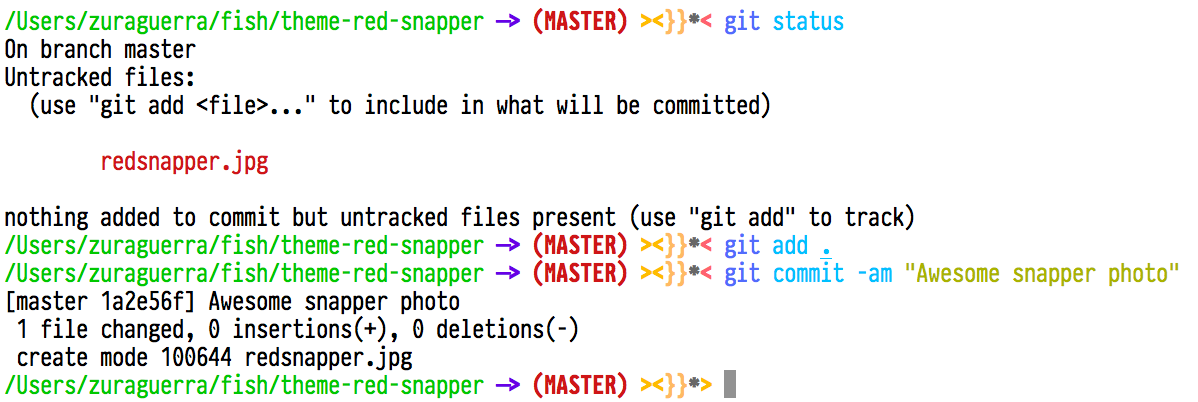
Can't find .git
Something is fishy here! If you are not inside a Git working directory, your pet will go to sleep.
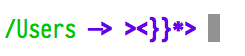
redfish
redfish
A theme for Oh My Fish.
Install
$ omf install redfish
Features
- Current Directory shown in prompt.
- Full path shown in right prompt.
- Git branch and status shown.
- Show exit status in right prompt.
- Show current time in right prompt.
- Set title to current prompt.
- More!
Screenshot

Author
redfish © [redxtech][author], Released under the MIT License.
rider

rider
A theme for Oh My Fish.
Install
$ omf install rider
Features
- Current username
- Shortened current working directory
- Last command status code indicator (green arrow on success, red on failure)
- Current git branch (red on master, yellow on develop, green otherwise)
- Execution time of the previous command on the right prompt
Screenshot

License
[MIT][mit] © [Ron Rider][author] et al
robbyrussell
robbyrussell
The default theme – cloned from oh-my-zsh.
Characteristics
- Displays git information in the command prompt when available.
- If the last command was failed, the indicator would be red, otherwise it's green
sashimi
Sashimi
A minimal fish shell prompt made of raw fish.
Sashimi uses your prompt real estate as low as possible. It focuses on only required information. Along with being minimalist, the error codes are shown to user so that you can start to debug from a better point. See the features list for more detailed information.

Features
- Compatible with fish 3.0+
- Sleek
- Displays only the parent directory instead of the entire working directory
- Git Support
- Shows clean/dirty status
- Shows branch ahead/behind information
- Discourages working on master branch
- Informative When Required
- Shows error exit status in red
Installation
You can install sashimi by cloning this repository and linking the fish_prompt.fish file to your ~/.config/fish/functions directory or any directory in your fish functions path.
git clone https://github.com/isacikgoz/sashimi
cd sashimi
ln -s fish_prompt.fish ~/.config/fish/functions/fish_prompt.fish
If you are using a package manager, you have the following options:
- Using Fisher:
fisher add isacikgoz/sashimi - Or, if you prefer Oh My Fish!:
omf install sashimi
Credits
This prompt was inspired by other promps such as:
License
scorphish
Scorphish
Compact. Sufficient.
Left prompt
Abbreviated path, Ruby version and gemset, Python version and virtualenv, Rust
version, NodeJS version, Git information and last command execution time.
Configuration:
The following options can be added to ~/.config/fish/conf.d/omf.fish to change
the appearance and behavior of left prompt.
- To display current Rust version:
set -g theme_display_rust yes
- To display current Node version:
set -g theme_display_node yes
Note: Node version may be lazy loaded depending on which nvm plugin you're
using
- To display current working directory on a second line:
set -g theme_display_pwd_on_second_line yes
- To display Git information on the first line:
set -g theme_display_git_on_first_line yes
- To omit only dirty status of current local Git repository and have
a faster prompt:
set -g theme_display_git_dirty no
- To omit information of current Git repository altogether:
set -g theme_display_git no
- To omit current Ruby version and gemset:
set -g theme_display_ruby no
- To omit current Python version and virtualenv:
set -g theme_display_virtualenv no
Right prompt
Last command's exit code and current time
Acknowledgments
This theme is based on Zish and Coffeandcode themes, many thanks to their
authors!
Enjoy!
shellder

shellder
- No solarized ― xterm256 colors are beautiful enough
- zsh + fish support
- Speed ― Carefully optimized for slow environments like MSYS2
Installation
You can install shellder via various plugin managers.
Zsh, [zinit]
### ~/.zshrc
zinit light simnalamburt/shellder
Fish, [chips]
### ~/.config/chips/plugin.yaml
github:
- simnalamburt/shellder
Fish, oh-my-fish
### ~/.config/chips/plugin.yaml
github:
- simnalamburt/shellder
Configuration
You can turn off Fish-like path shrinking by adding the following to your ~/.zshrc:
### ~/.zshrc
export SHELLDER_KEEP_PATH=1
Fonts
You'll need a powerline patched font. If you don't have one, download one or
patch some fonts on you own.
shellder is primarily distributed under the terms of both the MIT license
and the Apache License (Version 2.0). See [COPYRIGHT] for details.
simple-ass-prompt
simple-ass-prompt
A theme for Oh My Fish.
Install
$ omf install simple-ass-prompt
Features
This is Mathias Bynens Bash prompt ported to Fish with a few changed
icons and added functionalities. As he put it:
Shell prompt based on the Solarized Dark theme.
Screenshot: http://i.imgur.com/EkEtphC.png
Heavily inspired by @necolas’s prompt: https://github.com/necolas/dotfiles
iTerm → Profiles → Text → use 13pt Monaco with 1.1 vertical spacing.
Features:
- A dirty state of the branch is displayed by
! - Untracked files are displayed by
☡ - The existence of a stash is displayed by
↩ - A clean branch is displayed by
✓ - The branch is ahead with
+ - The branch is behind with
- - The branch has diverged from upstream
± - Support for Pythons virtual environments
- Support Rust active toolchain
- The last command failed is displayed with
↪in red
Screenshot
Git Usage

VirtualFish Usage

Configuration
You can change the greeting message with:
set -g simple_ass_prompt_greeting MyGreeting
License
[MIT][mit] © [lfiolhais][author] et al
simplevi
fish_prompt-simplevi
The stock prompt with the vi indicator appended.
It is meant to be used with the vi-mode plugin.
Screenshots:
slacker

slacker
A theme for Oh My Fish.
Install
$ omf install slacker
Features
- Dead simple with git status and date & time!
Screenshot
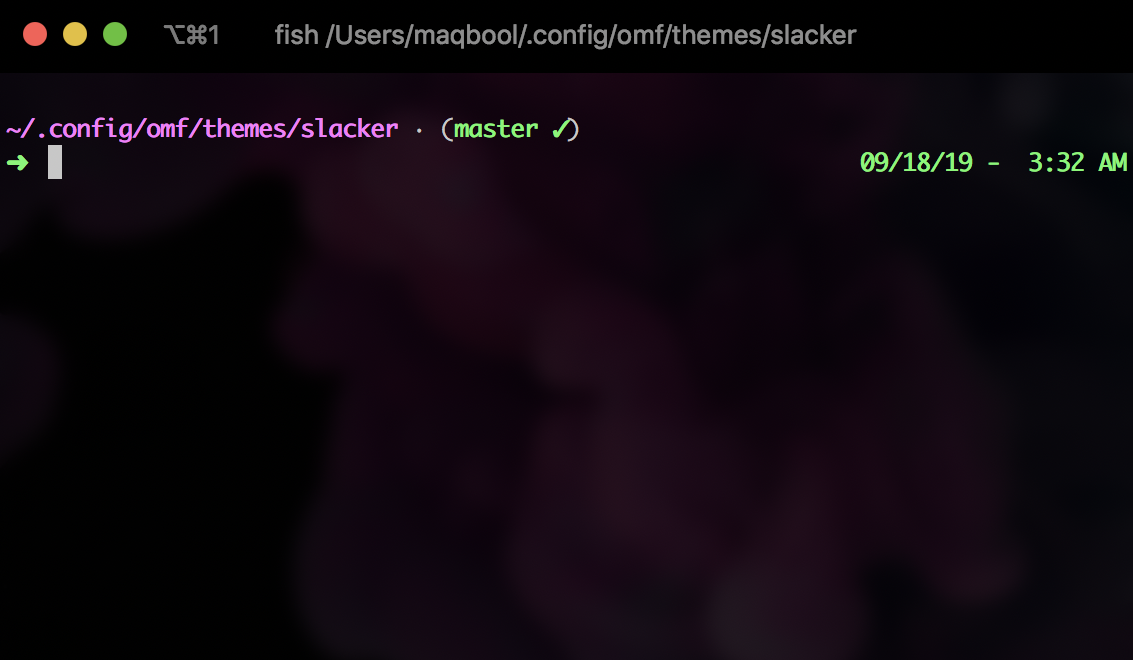
License
[MIT][mit] © Maqbool ur Rahim Khan
slavic-cat
Slavic Cat
A fish (shell) theme with a Slavic cat and a rainbow that signifies git status.
Instalation
Requirements
- Fish shell - a smart and user-friendly command line
shell for OS X, Linux, and the rest of the family - Oh My Fish - The Fishshell Framework
Once Oh My Fish is installed:
omf install slavic-cat
Features
- Minimal Look & Prompt
- Current short version pwd
- Display branch for Git projects
- Git project dirty status indicator meow (R,C,A,U,M,?) meow
- Fish shell vi mode indicator
- Next line prompt
- Two unicodes included!
solarfish

theme-solarfish
A simple, git-aware, two-line theme for Oh My Fish. Based off of simple-ass-prompt and optimized for solarized.
Install
$ omf install theme-solarfish
Features
- Easy to read prompt, based directly on the bash default prompt
- Long, short, and current folder directory options
- Timestamp option
- Git repository status:
- ahead "↑"
- behind "↓"
- diverged "⥄ "
- dirty "*"
- Previous command status
- Special greeting prompt if
cowsayis installed!
Screenshot

Configuration
Add any of the following lines to
~/.config/fish/config.fish
### Displays the timestamp in the prompt
set -g theme_show_time yes
### Uses a short directory path name
set -g theme_short_path yes
### Displays only the current folder name
set -g theme_current_folder_path yes
License
[MIT][mit] © thesilican
spacefish


Spacefish 🚀🐟
Fish Shell prompt for Astronauts.
Spacefish is a minimalistic, powerful and extremely customizable Fish Shell prompt. It combines everything you may need for convenient work, without unnecessary complications, like a real spacefish.

Vist Troubleshooting for instructions to recreate this terminal setup.
Features
- Clever hostname and username displaying.
- Indicator if user is root.
- Prompt character turns red if the last command exits with non-zero code.
- Current Git branch and rich repo status:
?— untracked changes;+— uncommitted changes in the index;!— unstaged changes;»— renamed files;✘— deleted files;$— stashed changes;=— unmerged changes;⇡— ahead of remote branch;⇣— behind of remote branch;⇕— diverged changes.
- Indicator for jobs in the background (
✦). - Current Node.js version, through nvm/nodenv/n (
⬢). - Current Docker version and connected machine (
🐳). - Current Ruby version, through rvm/rbenv/chruby/asdf (
💎). - Current Go version (
🐹). - Current PHP version (
🐘). - Current Rust version (
𝗥). - Current version of Haskell GHC Compiler, defined in stack.yaml file (
λ). - Current Julia version (
ஃ). - Current Amazon Web Services (AWS) profile (
☁️) (Using named profiles). - Current Python virtualenv.
- Current Conda version (
🅒). - Current Elixir Version (
💧). - Current Python pyenv (
🐍). - Current .NET SDK version, through dotnet-cli (
.NET). - Current Kubectl context (
☸️). - Package version, if there is a package in current directory (
📦). - Current battery level and status:
⇡- charging;⇣- discharging;•- fully charged.
- Current Vi-mode mode.
- Optional exit-code of last command.
- Optional time stamps 12/24hr in format.
- Execution time of the last command if it exceeds 5 seconds.
Want more features? Please open an issue or send pull request!
Requirements
To get spacefish working correctly, you will need:
fish(v2.7.0 or newer)- Powerline Font must be installed and enabled in your terminal.
Installation
Fisher
$ fisher install matchai/spacefish
Oh My Fish!
$ omf install spacefish
Customization
Spacefish works really well out of the box, but you can customize your fish to your heart's content!
- Options — Tweak section's behavior with tons of options.
You have the ability to customize or disable specific elements of Spacefish. All options must be overridden in your config.fish.
Troubleshooting
Having issues? Take a look at our Troubleshooting page.
Still struggling? Please file an issue, describe your problem, and we will gladly help you.
Contributors
Thanks goes to these wonderful people (emoji key):
This project follows the all-contributors specification. Contributions of any kind welcome!
License
MIT © Matan Kushner
sushi
🍣 Sushi theme for Oh My Fish.
Install
$ omf install sushi
Features
- Minimal Prompt.
- Git Support.
- Displays
^when there are stashed changes. - Displays
*when there are any changes to files already being tracked in the repo. - Displays current branch name.
- Branch name color changes when there are staged changes.
- Displays selected or default terraform workspace.
- Displays number of commits current branch is ahead/behind in each remote.
- By default it shows only the name of the current directory but it provides a flag
theme_complete_pathto display abbreviated current working directory instead. - Displays Time.
- Support for Terraform
- Support for Kubernetes
Screenshot
License
[MIT][mit] © [Umayr Shahid][author] et al
syl20bnr
syl20bnr theme
A semi-compact oh-my-fish theme with nice support for git.
The theme has been tested on Ubuntu 14.04 (Trusty) and Mac OS X 10.10 (Yosemite).
It is also compatible with Cygwin with the appropriate packages.
Table of Contents generated with DocToc
Segments
pwd: Compact current working directory
The pwd segment format is X:P(N) where:
Xis eitherhomeor/Pis the current working path base name (name of the current directory)Nis the depth of the path starting fromX
If the pwd is home or / then the prompt format is simplified to home
and / respectively without the current directory and depth.
Examples
git
If the current directory is a git repository then the pwd segment is
replaced by the git segment (I should know where I am).
The git segment format is X:YI@Z:P(N) where:
XisgitYis the current branch nameIis some information about the current repository stateZis the name of the repositoryPis the current working path basename (name of the current directory)
IfP=ZthenP(N)is not displayedNis the depth of the path starting from base directory of the repository
The displayed information I is:
- Unpushed commits are indicated with an up arrow like this
[↑1] - Unmerged fetched commits are indicated with a down arrow like this
[↓1]
Note: The dirtiness of the current branch is indicated by its color:
- red: it is dirty
- green: it is up to date
Note: The unmerged commits count appears only if the changes in the
upstream branch as been fetched.
Examples
Dirty (changes not committed):
Unpushed commits:
Unmerged commits:
Both unpushed and unmerged commits:
In a sub-directory of the repository:
vi-mode
This segment display the current vi-mode if the fish native vi mode or
the oh-my-fish vi-mode plugin is used.
See the [n] in the previous screenshots.
end
The color of the end of the prompt depends on the $status value of the
last executed command. It is green or red depending on the success or
failure of the last command.
Since I often use ranger and its shift+s key binding to bring
a new child shell session, there is a discreet indicator when the parent
process of the current shell is a ranger process: the end of the prompt
is written twice (ie: >> instead of just >).
With this indicator I quickly see if I can ctrl+d to end the current shell
process and go back to the parent ranger process.
where
The where segment format is X@Y where:
Xis the user nameYis the host name
This segment is displayed in the right prompt.
Functions
Some functions come with the theme:
toggle_right_promptwill... toggle the right prompt! (alias:trp)
Mac compatibility
In order to make this theme work correctly with all the features make sure to
install the following packages via MacPorts or Homebrew:
-pstree (used in ranger detection)
Cygwin compatibility
In order to make this theme work on Cygwin, make sure to install the following
packages:
bcformathfish functionpsmiscforpstree(used in ranger detection)gitif you want to use thegitsegment.
taktoa
taktoa
A theme by taktoa
Characteristics
- Shows current git information
- Shows hostname if you are connected via ssh
- Show current terminal multiplexer status (screen/tmux pane name and number)
- Arrow is a lambda
technopagan
technopagan
A minimalist fish theme forked from theme-nai (@xorgy) but with added (@rickycodes) moonmoji support.
Display the following bits on the left:
- Current directory name
- Git branch and dirty state (if inside a git repo)
toaster
Toaster
A fish (shell) theme with a poptart cat and a rainbow that signifies git status.
tomita

tomita
A minimal, aesthetically pleasing fish theme.
Note: Make sure you're using a Unicode-enabled terminal and font.
Prompt
<abbreviated path> (<current git branch>) [<vi mode>] ⋊>
- Working directory
- Current git branch
- vi mode (requires fish 2.2+ and can be disabled with
set -x TOMITA_VI no)
This theme includes a custom vi mode indicator which is built into
fish_prompt. If you'd like to use vi mode, I recommend adding the following lines to your config.fish:# note: this erases the default fish_mode_prompt, which adds a vi mode # indicator to the left of your prompt function fish_mode_prompt; end # turn on vi mode when the shell starts fish_vi_mode
Screenshots
Without vi-mode:

With vi-mode:

In a git repo:

trout
A simple, but informative, prompt
tweetjay
uggedal
uggedal
Minimal theme.
Characteristics
- Only displays the
$CWD. - Displays hostname if you're connected through
ssh(1). - Right prompt displays the last command's exit code if it was non-zero.
will
Will
Minimalist theme.
Characteristics
- The current working directory is displayed on the right-side
- Hostnames are displayed if and only if we're on an SSH connection
- Uses logical entailment as the prompt character
wolf-theme
Wolf Theme for Fish Shell
Theme based in eclm

Install
omf install wolf-theme
omf theme wolf-theme
Team
| Igor Oliveira |
yimmy
yimmy theme
A simple two-line theme with support for terminals configured with Solarized
Dark colors.
user@host ~/c/w/dir (branch *)
>
Characteristics:
- Standard fish prompt characters: > for user, # for root
- Uses the fish
prompt_pwd, so paths will be abbreviated - Uses built-in
__fish_git_promptfunctionality - Indicates Git work-in-progress (gwip/gunwip) if detected
- Prompt character is colored red if previous command had a non-zero exit
status - Includes complementary
LS_COLORS
Configuration:
- Disable Solarized colors in prompt with:
set -U yimmy_solarized false
zeit
See https://github.com/mcansh/zeit-fish-theme for details
zephyr

zephyr
A theme for Oh My Fish.
Install
omf install https://github.com/komarnitskyi/theme-zephyr
omf theme zephyr
Requirements
- fishshell > v2.3
- oh-my-fish > v5
Update
omf update zephyr
Features
- Displays git information in the command prompt when available.
- Displays node version when available
- Indicate is User has superpower:
➜- default prompt$- with SU power
Screenshot

License
[MIT][mit] © [Andrii Komarnitskyi][author] et al
zish
Zish
Zhishen Wen's simple fun theme =)
Left prompt
User, host, abbreviated path, and git branch info
Right prompt
Exit code and time
Enjoy!