| .. | ||
| cli | ||
| config | ||
| images | ||
| spec | ||
| util | ||
| LICENSE | ||
| README.md | ||
| ta.fish | ||
| ta.load | ||
📒 ta | Features | Rationale | Install | Synopsis | Issues | ?

ta is a CLI-based to-done task manager. The advantage over to-do lists are:
-
You don't change your routine or habits.
-
You don't need to follow a predictable workflow.
-
You focus on completing stuff first. Log. Repeat.
-
Tasks are inmutable. Like time travel.
See rationale for a more lengthy discussion.
Features
| 1. Adding Tasks | 2. Undoing Tasks | 3. Searching Tasks |
|---|---|---|
 |
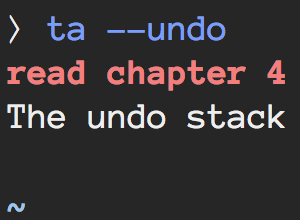 |
 |
| 4. Regex | 5. Navigating Tasks | 6. Recent Task Marker |
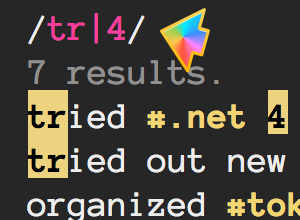 |
 |
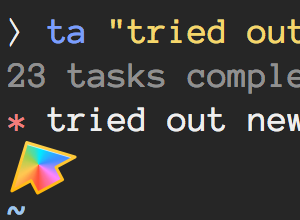 |
Adding Tasks
ta "called #mom"ta "pushed ta to #gh #projects"
Undoing Tasks
Tasks in ta are, by definition, inmutable. It's like time travel. You are not allowed.
It is possible, however, to undo only the most recent task:
ta -uorta --undo
Note: ta is a productivity tool to help you improve your workflow, but it's not a task scheduler. If you are looking for a traditional to-do manager I recommend looking at Swatto/td.
Searching Tasks
Use -s --search <tag> to search for tasks tagged by <tag>.
ta -s spanish+jul
List #spanish tasks in July.
ta -s work+opensource
List #work and #opensource tasks.
ta --search family+friends -n5
List #family and #friends tasks. 5 max.
Use --regex -s <query> or -rs <query> to search by an arbitrary regular expression.
ta -rs "workout|cardio|gym"
List all #workout, #cardio or #gym tasks
Navigating Tasks
Simply type ta to display all tasks. The task at the top is the most recent one.
The list dump is piped into less so you can easily navigate up and down, run inline searches, etc.
See here for a full list of options.

You can also limit the number of tasks using the -n --number <number> option.
Recent Tasks
If you complete any task within ten minutes of the previously added task, the * marker will turn red. It's up to you to interpret that as either a good or a bad sign.
Rationale
In a todo-like system, each task is a promise scheduled to be fulfilled
in the future. In practice, promises can be hard to keep and prioritize.
GTD-like methods offer good strategies to help with this, but they often
require breaking die-to-hard habits and can be too complicated for users.
Information flux is unpredictable, and dividing how this information is
collected and processed in often overlapping stages is challenging.
A to-done approach is not incompatible with traditional todo-lists, but
it was created in a world where todo lists are not prominent.
The premise is, as information flow crosses over the singularity threshold,
data-collection and sorting becomes impossible and unwieldy. The contract
is to spend less time prioritizing and concentrate in completing only one
task at a time. Only completed tasks can be logged into the system.
Overall happiness and motivation increase will be directly proportional
to the number of completed tasks.
Install
Fish
Oh-my-fish
Add the ta plugin to $fish_plugins via ~/.config/fish or from your prompt:
set -g fish_plugins $fish_plugins ta
Standalone
Trust me and run:
curl -L http://git.io/install-ta | fish
ta "just installed #ta #right-move"
or if you are so inclined have a look at tools/install
You can also specify the installation path:
curl -L http://git.io/install-ta | env INSTALL_PATH="to/your/path/" fish
ta "just installed #ta #right-move"
Uninstall
fish $ta_path/tools/uninstall
Synopsis
ta [<task #tag1 #tag2...">]
[-u --undo]
[-s --search <key[+key...]>]
[-r --regex]
[-n --number <number>]
[-h --help]
[--version]
ta task
Add a completed task. Append a #️⃣ to keywords to apply tags.
Simply run ta without arguments to list all completed tasks.
-s --search key[, ...]
Search tasks tagged by key.
Use + to search tasks with all the specified tags.
Use the -r option and concatenate keys with | to search for all tasks with any of the specified tags.
Special Tags
The following tags are never displayed in results, but available to use in search queries:
- Weekdays:
mon...sun - Month:
jan...dec - Day:
1st, 2nd, 3rd, 4th...31st - Time:
12am...12pm
Note: These tags are added automatically to each task depending on the current time and date.
-r --regex
Use together with -s and evaluate key as a regular expression.
-n --number N
Truncate number of results to N.
-u --undo
Delete most recent task.
Note: Using this option locks the ability to undo until a new task is committed protecting users from engaging in useless housekeeping habits.
-h --help
Show usage help.
--version
Show version information and trivia info.
Issues
I welcome your feedback, comments, opinions, bug reports and/or PRs. Thanks.
About
If you are curious, ta or rather た, is a conjugation / deflection used in
Japanese to indicate the completion of an action (perfective aspect), roughly corresponding
to the past tense in western languages.
License
MIT ❤️ Jorge Bucaran